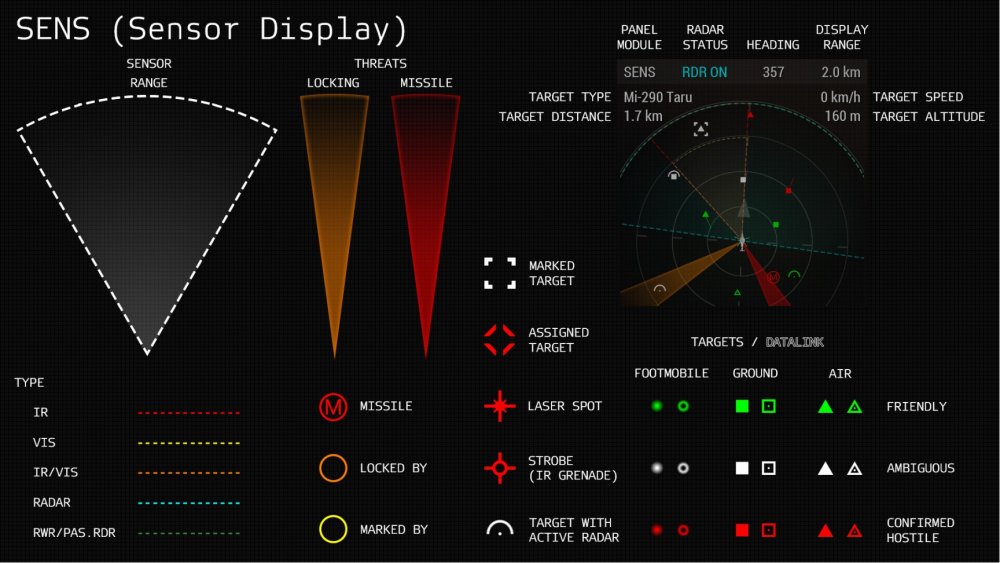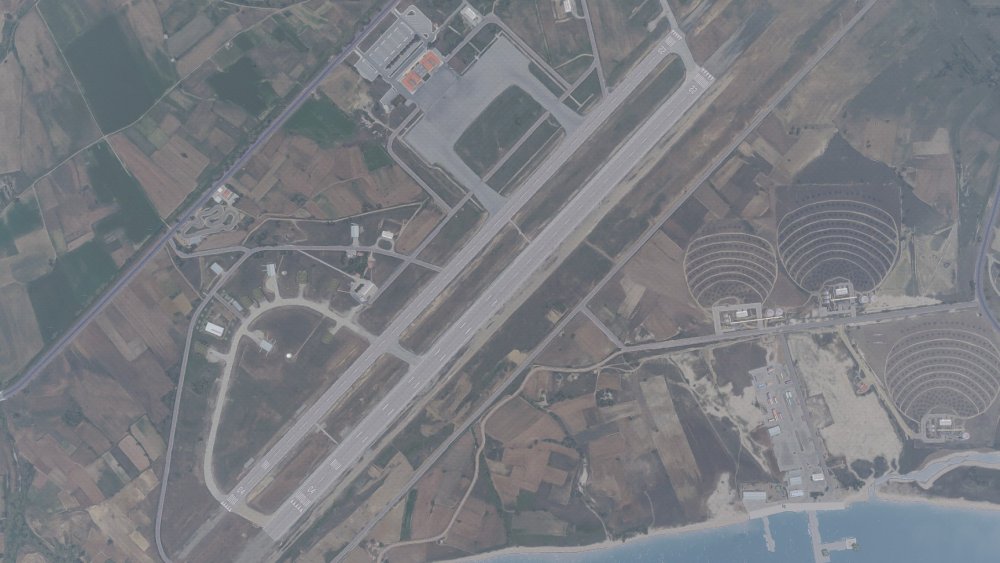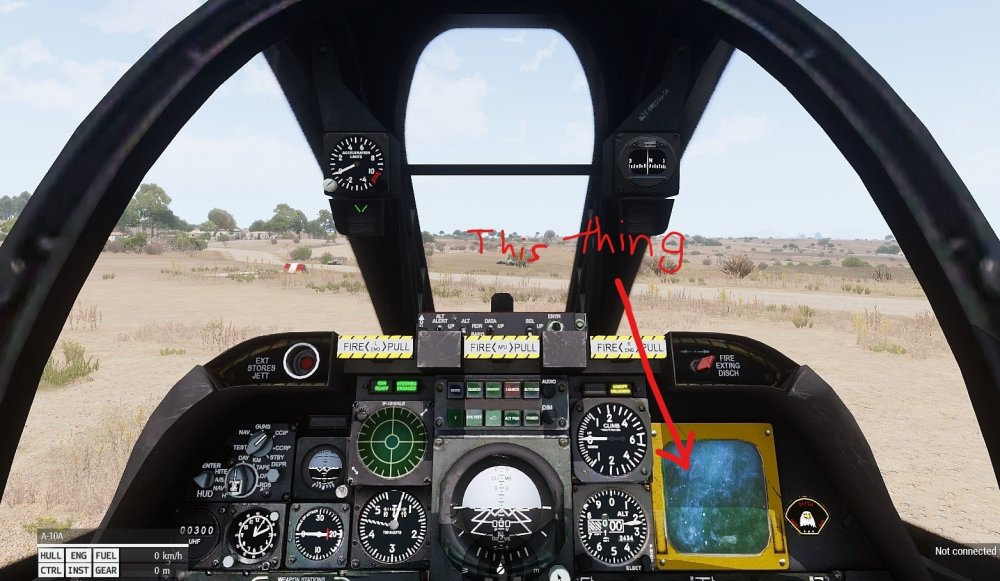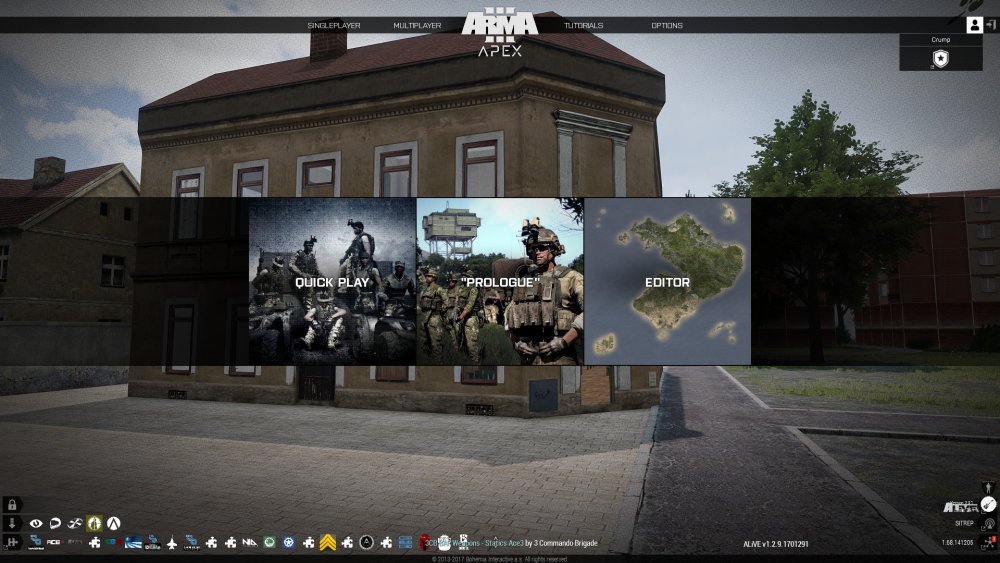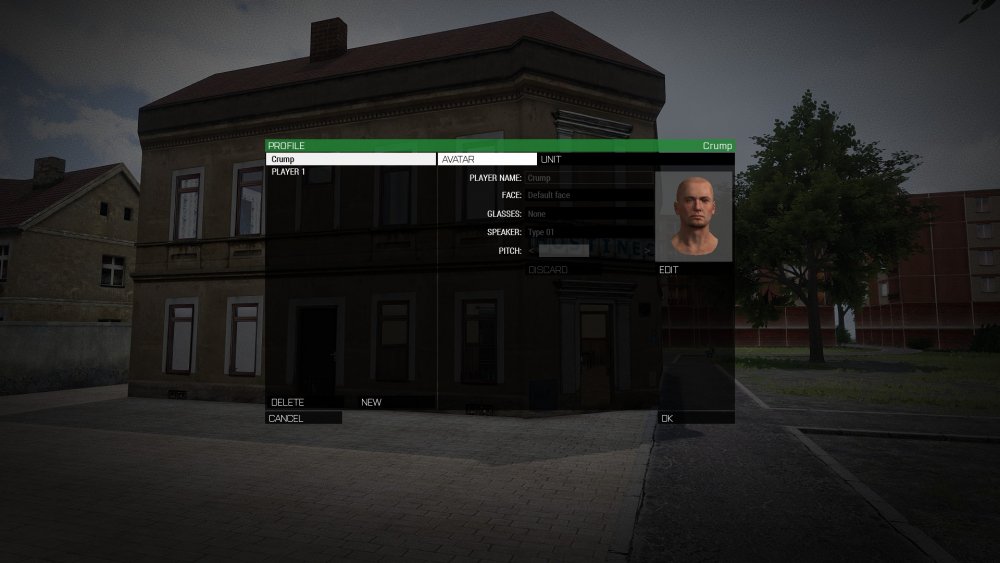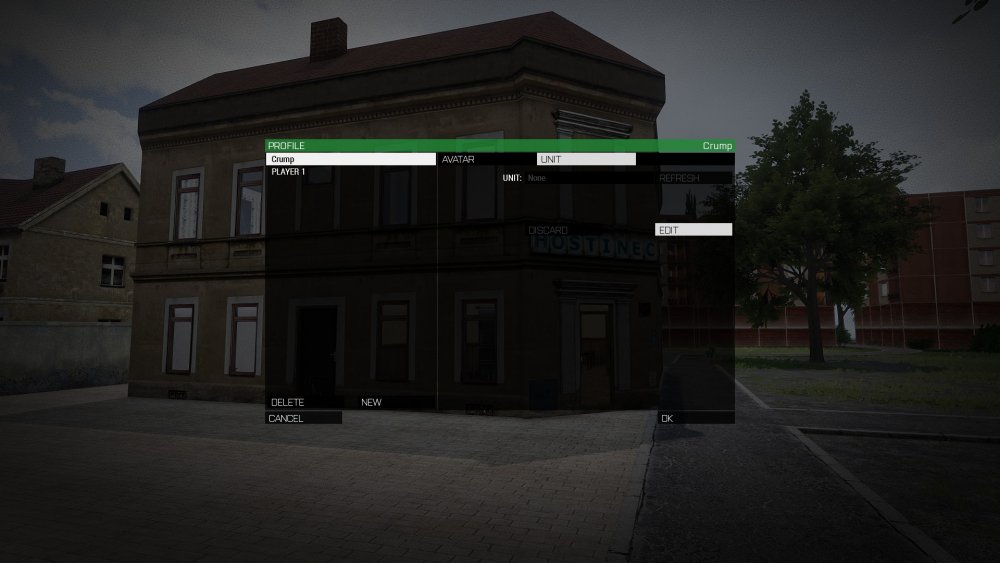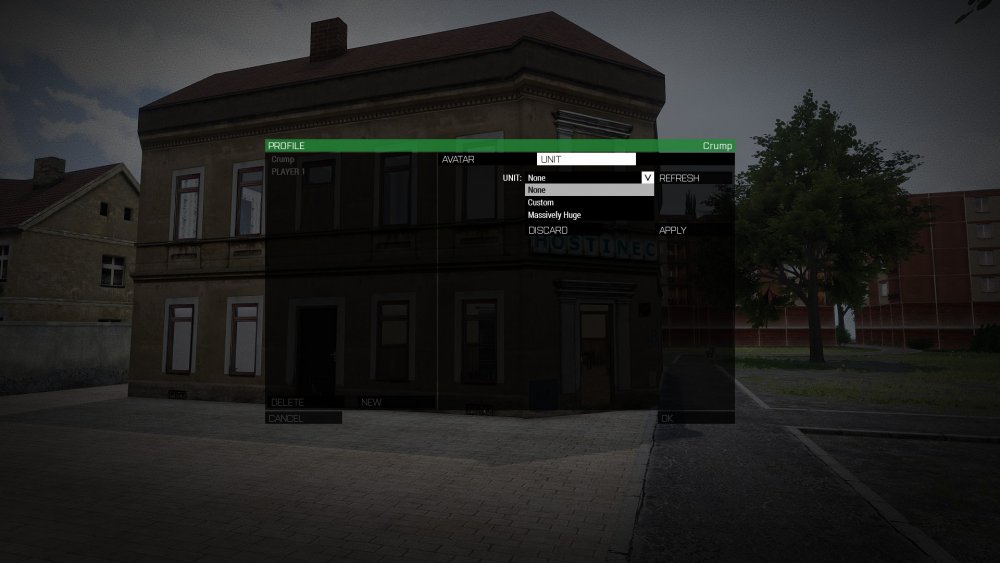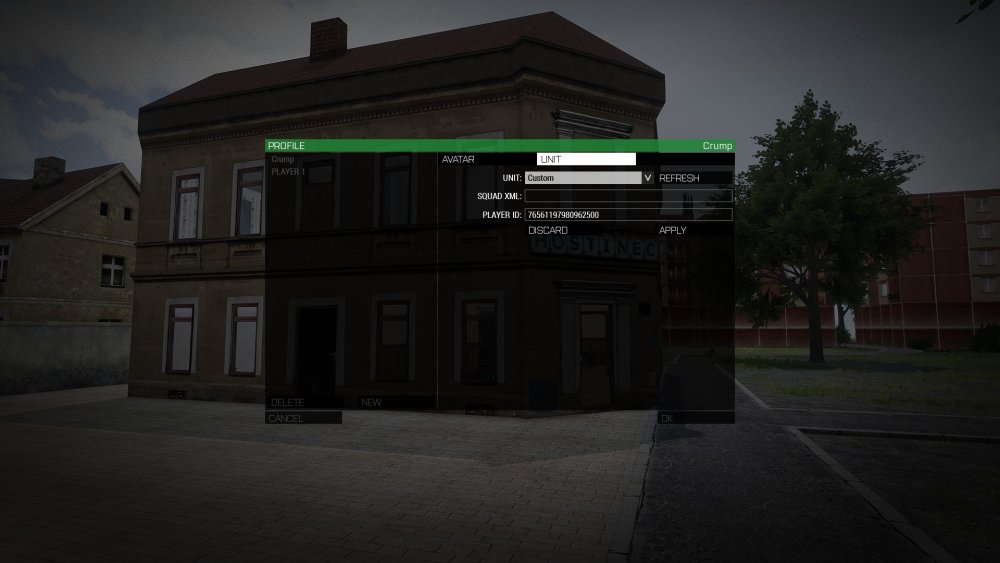Search the Community
Showing results for tags 'guide'.
-
WELCOME TO FK This guide will be covering a bunch of different topics for those who are new to FK and possibly new to Arma itself. This guide integrates materials from numerous other guides but will drop and adapt some other items from those guides. (If you are participating in one of my own or @ThePointForward's training events, all sections are mandatory reading unless they are marked with a * .) Credits to: @ThePointForward, @NeilZar, @Rorkiy, @Monocled Badger, @Gditz, and @Kreeper for their excellent source materials. Topic Overviews The Rules Important Key-Binding Changes ACE Interaction Style * ACE Throwing ACE Medical Menu Ranging/TFAR Binding Overlap Fix Joining Your First Main Mission TFAR Setup Server Info Slotting Procedures Attaching Off-hours Spawn Conduct Expectations The ACE Arsenal Insignias to Facewear Rifles to Backpacks Saving Loadouts ACE Interactions "Normal" Interactions Self-Interaction Interaction Examples * ACE Medical The ACE Medical Menu and Basic First Aid Short and Long Range Radios Keybindings Use-Cases Conduct BLUFOR vs REDFOR Assets Firearms AT and AA Intro Launchers HAT & AA MAT LAT Backblast AT/AA Rules AT vs AA Conclusion Section 1 - The Rules These are the most important rules to know. The full rule-set is required reading for training sessions, it is linked at the end of this list. (READ THE RULES IN FULL BEFORE YOU PROCEED WITH THIS GUIDE) The full rule-set provided by NeilZar. (Required reading for Training Sessions) Client-side mods must be whitelisted before they you can play with them on FK servers. Make sure to reference the thread below for what mods are currently white-listed. Section 2 - Important Key-Binding Changes (Credit to @Monocled Badger for his guide which I have adapted for this section) Always make sure to save all of your changes accordingly and then restart you game afterwards. This is to ensure that all of the keybind/addon setting changes you have made will actually work when you load into the training session. (And to make sure you don't "accidentally" toss any grenades.) ACE Interaction Style (Optional) This is a vast QoL tweak for ACE Interactions which means you will not have to look all-over your screen in-order to selection an interaction. ACE Throwing This is the first of the two most important rebinds provided in this guide. This along with the ACE Medical Menu are required rebinds for training session. This will help you to physically see the arc/path your grenade will take, meaning you can get it on target more often than not. On top of that you can choose whether to "Throw" or "Toss" the grenade, toss will put the grenade much closer to you but is useful for covering you and your team-mates with smoke as the grenade will have a much more consistent path for it's final position. Greater control and accuracy of your grenades will make you a far more effective infantryman. ACE Medical Menu This is the second of the two most important rebinds provided in this guide. Another massive QoL improvement and most consider it essential to properly treat yourself and fellow injured squad members. Use of the medical menu will be covered in a later section and in the Basic Training sessions. Section 3 - Joining your first Main Mission TFAR Setup Here is the overwhelming majority of what you need to know to join the FK servers. Make sure you have Task-Force Arrowhead Radio (TFAR) installed. (Just loading the Arma mod will not install the Teamspeak plugin!!) We are running the beta version which is found at this link. This is the only version of TFAR to install. If you haven't already installed TFAR's TeamSpeak plugin follow these instructions, Now that you are setup with TFAR it's time to actually join the server. But there's a catch for FNG's joining main missions. FNGs are not allowed to join the server before being pulled into ARMA start room during main missions. Now keep this in mind before you join the Arma server. As soon as you have been dragged from the FNG Waiting Room to the Arma Start room, you are good to join the Arma server. Here's the post which gives you the server IPs. DO NOT SAY THE PASSWORD OUT LOUD! This is because there are many people in our community who are live streaming. Once you get the IP for the Arma server(s) below, ask someone for the password. Now, onto slotting during main missions and off-hours. Section 4 - Slotting Refer to this guide below for all of the information you need to know about what each slot means for you as a player. (Required reading for Basic Training Sessions.) Procedures Now, you've joined the FNG waiting room and are waiting to be dragged into the Arma Start room. Here's what you should expect unless a calendar mission is being run. Slots cannot "technically" be reserved. Slotting is intended as a first come, first serve system. Main missions will be slotted following the tags procedure. Calendar missions can have asset/tag roles as reserved slots. Tags procedure should be taken as follows: Tagholders A role will be called with that particular tagholder in mind. If the slot caller fails to state that they are calling for tagholders, if this is the first call for that slot, assume it's tagholders only. This only changes in off-hours when slotting procedures is determined by Zeus, meaning the Zeus can set the level required for a certain slot. Regulars+ FNGs That's you! When attaching to a squad, you may only take on the role of a Rifleman. This is very important and is not flexible during main missions. During off-hours this may be relaxed or overruled by Zeus, but you should always initially slot up as a Rifleman. Attaching Now I just mentioned something called attaching, but you probably don't exactly know what that means. When there are people in excess for for infantry squads compared to their available slots per squad, certain slots will be designated as attachee slots. Attachee slots, for example, can be when there are enough people to fill the Alpha through Delta squads but due to people taking asset roles and those in the platoon lead element, there are not quite enough people to fill the Echo and Foxtrot slots. In this example, any slot specified as an attachee slot is fair game expect for Medic slots or pilot slots unless those slots have been specified as clear to use for attachment. When the admin takes you through the slotting screen and through the map screen, attachees are to go to each squad evenly. Always attach! Never slot up late into a mission or at any time after slotting has finished as you may be taking the slot of a person suffering from technical issues. Section 5 - Spawn Conduct Expectations Now that you've slotted up and you've been taken through to the spawn there are a few things you need to know. Follow all rules that apply to the spawn area for both main and off-hours missions. After you spawn in to your tent here are a few things to keep in mind beyond the "on-paper" rules. Don’t be disruptive, including shooting, throwing grenades or testing SR radio. Your Squad Lead will go to the briefing. (The statue where the platoon lead element is spawned). Briefings can take long periods of time depending upon a large number of factors, patience is key. If you feel like you may accidentally fire your gun in spawn, press (CTRL+ ~) or (CTRL + 1) to put your gun on safety. (CTRL + #), # representing slots 1 and 2 (main fire-arm and sidearm respectively) will generally put your fire-arm into safety but certain mods do not support this keybind. Test this with your gun to be sure it will work. Platoon Lead will put uniform into Side channel Squad Lead can enforce vests and helmets as long as they are visually appropriate. (SL's will often enforce hardcover helmets, something you should hopefully already be wearing.) Section 6 - Off-hours Differences from Main Missions Off-hours is much more relaxed and generally has a lower player-count compared to main missions. Whether or not tags are enforced for roles is up to Zeus. Off-hours is a good time to practice a certain role and learn. Don't be afraid to make mistakes, as long as you are genuinely putting your best effort in and working for the success of not only your team-mates but the success of the mission being enjoyable to play etc. This is also when training sessions occur for a whole variety of different topics and the like. Don't be afraid to ask questions and learn. This guide can only get you so far. (During off-hours having to leave during a mission, unless you are in a medic or leadership role, is generally more tolerated.) Section 7 - The ACE Arsenal This section will cover all of the major elements of the ACE Arsenal and how it is used during Zeus missions along with some other misc info. If you are playing a traditional Zeus mission on FK servers, you will always spawn into a tent where a box is placed in the center of the tent. This box is not an ammo box but is an ACE Arsenal which allows players to customize their loadouts. Use the middle mouse button to open the Arsenal. Once opened, if you've never used the ACE Arsenal before, you will be bombarded by quite a few different options, but don't worry. These will all be covered in this guide. Ammunition and items are stored in your uniform, vest and backpack. When selecting ammunition for your firearm of choice, make sure to select your vest or backpack, then select the "Magazines for currently selected weapon" button. (This looks like a single magazine on it's own compared to 3 magazines together.) Now, onto the very last item to just before some of the most important items. Rifles to Backpacks Rifles Sidearms Launchers Headgear Uniform Useful tools to carry (Optional, can be dropped to lower weight) Vest Backpack Other Misc Items Saving A Loadout Let's say you have now created the perfect loadout for X role in Y and Z aspects. Well that's a pretty awesome loadout but the moment you leave the server, your game crashes or something similar occurs (intended or not) your awesome loadout is gone, poof. (Cue the worlds tiniest violin.) Well, here's how you prevent that. First, give your loadout a quick look-over in your normal inventory to make sure it has everything you need. Second, open the ACE Arsenal and look towards the bottom of your screen. You should see a button that says "LOADOUTS" Third, click on the "LOADOUTS" button and look to the right hand side of your screen. This is where you can save, and load any loadouts you have made in the past. Use the leftmost text field to give your loadout a name. Distinguish it with the role, camo, weapon or the like. Finally, click "SAVE" to save the currently equipped items under the loadout name you have specified. You can figure out what "LOAD" does. Misc Information In the rare case that a Scenario (aka "Scripted Mission") is being played, no arsenal will be provided and the items on your character when you are spawned is what you are given, period. (Sections 10 through 13 will provide more info on joining FK main and off-hours missions and other important info when you are prepared to join them.) Section 8 - ACE Interactions "Normal" Interactions Normal Interactions involve you interacting with other things in your environment from vehicles to some objects etc. Pressing then holding (⊞ Win) the Windows Key, will bring up this menu. (Note how there are no options with normal interactions if there is nothing to interact with!) Self Interactions Self Interactions involve you interacting with yourself and attributes related to your equipment etc. Pressing then holding (CTRL + ⊞ Win) will bring up this menu. Interaction Examples * Joining A Squad Cable-Tying (Can be used on any civilian and surrendered enemies, requires cable-ties is the user's inventory.) Section 9 - ACE Medical System (Thanks @Gditz for the fantastic video.) The ACE Medical Menu (and Basic First Aid) The following guide is required reading for training sessions. Section 10 - TFAR Radios Keybindings Push-to-talk button in TeamSpeak Direct Speech. Caps Lock To talk on a radio. CTRL + Caps Lock To talk on a long range radio. CTRL + P To open the personal radio interface (the radio must be in the inventory slot). In that case if you have a number of radios - you can select the one needed. It is also possible to set the radio as active (the one that will be used for transmission). Also it is possible to load radio settings from another radio with same encryption code. ALT + P To open a long range radio interface (a long range radio must be put on your back, or you should be in a vehicle in a position of a driver, shooter, or pilot assistant). If a number of radios are available – you'll be offered to choose one. Besides, one of them can be set as active. Also it is possible to load radio settings from another radio with same encryption code. NUM[1-8] Rapid switching of shortwave radio channels. CTRL + NUM[1-9] Rapid switching of long range radio channels. CTRL + TAB To change the direct speech volume. You can talk: Whispering, Normal or Yelling. Does not affect the signal volume in the radio transmission. (Please keep this volume to normal unless told otherwise by a Squad leader or superior). ESC To exit from the radio interface. Use-Cases for Short and Long Range Radios (Credit to @Kreeper for his excellent comms guide) Short-Range radios are used as intra-squad communication almost exclusively. Avoid attempting to communicate with other squads via short-range unless dire circumstances have arisen. Long-Range radios are for all asset slots, Platoon HQ and for Squad Leads/2ICs only. As an SL/2IC you will use the Long-Range radio to communicate with other squads, Crossroads (Zeus) and Platoon HQ. Platoon HQ includes the Platoon Lead, 2IC, RTO, FAC, Medic and Drone operator. FAC is responsible for coordinating and instructing all Rotary (Helicopters) and Fixed Wing (Jets/Planes) assets. RTO is responsible for coordinating and instructing all ground assets such as Tanks (T-72's), IFVs (Bradleys) and APCs (BTRs). If you need to coordinate with any of these assets you should call in to RTO or FAC respectively. The same idea applies to calling into Platoon. Crossroads (Zeus) is the mission maker, or "dungeon master" so to speak. Call into him if pinging him (CTRL+Y) has received no response in the cases of Arma screwing you over, aka "getting armaed". Conduct Starting a Long-Range transmission: The intended actual you are addressing, "Alpha actual ..." Who is transmitting, "... this is Charlie Actual," Your message, "Be advised, enemy Mi-8 in the air, it appears to be dropping paratroopers close to your position from the Western approach, ..." A Qualifier "... over?" Qualifiers Over - You have finished your transmission and are expecting a response from the other party. Out - You have finished your transmission, but you do not expect a response and the net is once again available. Break - Is for when a transmission "convo" is over, but you wish to start another one Wait - Give me x amount of time to respond, usually used in scenarios where danger is imminent to your or some other similar reason. Keep messages short and sweet. If you need to stop mid-way through your message finish the first part of your message and then state "Break". Stop transmitting until you have finished the thought and have the necessary info to properly communicate the rest of your transmission. When asked for your Status by platoon or whatever element is currently the lead element, use an ACE report. AMMO - This can be a general ("Low on ammo") or more it can be more specific, "Riflemen are low on, but the AR is getting low."). CASUALTIES - State your dead and if you have lost important roles such as medic, SL and or 2IC, specify this. Mention how many of your squad are stable but injured and vice versa. EQUIPMENT - If you still have or are missing your AR (Autorifle) or AT (Anti-Tank Rifleman), specify this here. Short-Range radio as previously stated is only for important intra-squad communication. If it's not important, keep it in "direct voice". Section 11 - BLUFOR vs REDFOR Assets Here are the most common assets you will encounter and or use in Zeus missions from the BLUFOR AND REDFOR factions respectively. BLUFOR M1 Abrams - American Main Battle Tank (MBT) Cougar MRAP M2 Bradley aka Bradley IFV HMMWV aka Humvee M113 aka Lunchbox (aka a fucking deathtrap) Blackhawk (UH-60M) Apache (AH-64D) Chinook (CH-47F) REDFOR (Not everything is BMP, BMD, BTR, etc. Get it right.) BRDM (Boyevaya Razvedyvatelnaya Dozornaya Mashina or "Combat Reconnaissance Patrol Vehicle") BTR (Bronetransportyor or "Armoured Transporter") (Specifically the BTR-80) BMP (Boyevaya Mashina Pekhoty or "Infantry Fighting Vehicle") (Specifically the BMP-2) BMD (Boyevaya Mashina Desanta or "Combat Vehicle of the Airborne") (Specifically the BMD-2) T-72, T-80 and T-90 (Russian MBTs) Mi-8 (Transport helicopter, can carry and fire rocket pods.) Mi-24 (Gunship helicopter, can also carry small amounts of infantry) This guide will not include pictures of INDFOR assets, uniforms or firearms due to the extremely large variety which exists. Firearms Due to the extremely expansive nature of firearms available to you courtesy of NIArms, RHS, 3CB: BAF (and a few other mods) a truly comprehensive non-biased list of all sides firearms would be not worth the effort. With this in mind I have linked Rorkiy's "Weapons and Weapon Types Index Guide" which is far more comprehensive than anything I could integrate into this guide. Detailed information on all firearms is available in the ACE Arsenal including minute of angle, caliber, weight and more. Take these with a pinch of salt as RHS and NiArms does not use CBA so the accuracy of those numbers can vary. (NiArms does have compatibility with ACE compared to RHS.) Section 12 - AT and AA Intro Launchers There are a few simple (most of the time) differences between HAT, MAT and LAT. AA is classified as: Any launcher with exclusive capability to lock onto airborne targets, (meaning it cannot lock onto ground targets.) HAT is classified as: Any AT Launcher with a form of Lock-On (Almost all HAT launchers are reloadable with no noteable exceptions.) (Semantics are not important. If the launcher does tracking independent of the user's direct input, it has tracking.) MAT is classified as: Any reloadable foot-mobile launcher. No available tracking mechanics as a part of the launcher. Is not a single-use/disposable launcher. LAT is classified as: Any disposable single-use* launcher. Cannot be reloaded.* No available tracking mechanisms in the launcher. LAT is the default type of launcher you should take when you slot as a Rifleman. Zeus determines what kind of AT/AA can be used (if any). Platoon HQ will determine if a squad will take MAT, HAT or AA based upon restrictions placed by Zeus. Backblast AT launchers push a round out their barrel at an extremely high velocity using explosives. Hopefully you already understood this. When this occurs extremely high pressure air and shrapnel will exit the back of the launcher. This requires a step to ensure you will not injure fellow squadmates etc. You need call backblast! The phrase, "Clear backblast!", after you've gotten permission from SL should always be shouted before you fire the AT launcher. Wait until you have confirmation from all nearby friendly infantry, and finally be ready to fire. Keep this in mind at all times when carrying and using a launcher of any kind. If you want to know the exact distance and total angle of the backblast from any given launcher, refer to the ACE Arsenal where you can view such details by selecting the launcher in your "Launcher" slot. (Who would have known!) You will then see a detailed list of statistics related to the launch in the top-left region of you screen. AT/AA Rules These rules determine what and who can take launchers. This also includes what types of launchers. Rocket launchers are limited to Rifleman (LAT) and Rifleman. This can only be relaxed by Zeus under any circumstances. Anyone may pickup launchers in the AO to deal with armored targets, (unless told otherwise by Zeus, squad leader etc). The following combinations of rocket launchers are allowed: Up to three LAT-Launchers.* Up to one AA/MAT/HAT-launcher per squad ** AA/MAT/HAT launchers are generally quite heavy. Due to this potential weight and the importance of having a round on hand at any time, more than likely you will want spread the rockets out to the rifleman in the squad. Your squad leader is the final say in this regard but don't pester him about this unless it's absolutely necessary. (A maximum of 3 rounds can be carried in the squad in total with one round already loaded into the launcher, aka 3+1.)* Zeus can and may change what squads take what launchers and how much they can take with the intent of improving the mission.* Platoon determines which squads take what kind of launchers.** AT vs AA (and examples) There are many different variants of projectiles that can be used in foot mobile launchers but we will only really be covering the two most important types to you as an infantryman. Anti-Tank (AT) AT is classified as any launcher (or launcher round) intended to penetrate a (variable) standard of tank armor. AT and ammunition for AT launchers can be used to fire at air targets, but it is comparatively, very ineffective to Anti-Air launchers (AA). Here are some examples of Light Anti-Tank Launchers (LAT) and Medium Anti-Tank (MAT) from Red Hammer Studios' (RHS) United States Armed Forces (USAF) and Armed Forces of the Russian Federation (AFRF) mods respectively. RHS USAF LAT M136 AT-4 Can be equipped from the Arsenal with High Penetration (HP), High Explosive Dual Purpose (HEDP) or High Explosive Anti-Tank (HEAT) variants. Must be readied by pressing the R key. (Bottom-right most image shows the fully readied launcher.) MAT M3 MAAWS Can be equipped from the Arsenal with a High Explosive (HE), HEDP or HEAT rounds. RHS AFRF LAT RPG-26 By pressing CTRL + MOUSE 2 (aka Right Click), when you bring up the sight to fire the RPG, this view of the sight (shown in the bottom-right image) will be shown from a different prespective. Can be equipped from the Arsenal but can only carry a HEAT round. MAT RPG-7V2 Can be equipped from the Arsenal with HE, HEDP, Airburst, HEAT, Tandem HEAT and many other types of rounds. If you want to know how to use the RPG-7V2 optics, please refer to the image below. This is a general reference image. Anti-Air (AA) AA is classified as any launcher designed to target and destroy Rotary and Fixed Wing Air targets. Here are some examples of Anti-Air Launchers available in RHS' USAF and AFRF mods respectively. RHS USAF FIM-92F (AKA STINGER) Can be equipped from the Arsenal. (No other different types of ammunition outside of defaults for the Stinger are available.) RHS AFRF 9K38 IGLA Can be equipped from the Arsenal. (No other different types of ammunition outside of defaults for the Igla are available.) Be careful with AA. Pressing the "Lock On" key will reset the lock on cycle so be careful! (Check your keybindings). The Stinger and the Igla respectively acquire any target within the line of sight of their targeting system. Always be careful not to fire on friendly assets. AT/AA Extended Nick Aryson has created an excellent and detailed guide to using AT and AA, far beyond what this guide can provide. Please refer to this for more advanced concepts. Section 13 - Conclusion Yikes, this was a long guide but I really hope that it helped you to understand as much as possible before hopping in and playing with FK or maybe it just helped you realize that you had totally missed a really helpful aspect of Arma etc. If all you take away from this guide is how to rebind a few keys and some frustration from having to read it due to required reading from a training session, then that's fine. To those who have scrolled all the way to the end of the guide and have decided to ignore this guide due to it's immense size, take it in parts read certain parts one day, and then some more the next day. If this guide has helped you play with, join and play with FK or even just show you something you didn't already know. Thanks. Changelog
- 10 replies
-
- 13
-

-
Table of contents: Introduction Terminology 1 FLIGHT BASICS 1.1 Taxi 1.2 Take-off 1.3 Flight 1.4 Landing 2 COMBAT BASICS 2.1 Weapons categorization 2.2 Combat HUD 2.3 Sensor display 2.4 Radar 2.5 Guidance systems usage 2.6 Commonly used munitions 2.7 Surface-to-air threats 3 COORDINATION 3.1 Terminology 3.2 Strike mission procedure 3.3 Airspace authority 3.4 Runway designation 3.5 NATO brevity codes 4 ADVANCED FLIGHT 4.1 Advanced landing 4.2 Emergency landing 4.3 Stalling 4.4 NoE flight 5 ADVANCED COMBAT 5.1 Air-to-ground combat 5.1.1 Loadout 5.1.2 Holding / Engaging 5.1.3 GPS/INS-guided strikes 5.1.4 Two-seater jets 5.2 Air-to-air combat 5.2.1 Loadout 5.2.2 Holding 5.2.3 Engaging 5.3 Missile evasion 5.4 Stealth Footnotes Introduction This guide is meant to teach interested players how to fly, and how to do it competently. I will be going over many things you'll likely find useful, from the basics to big booms to not becoming a big boom. This was designed for flight in Arma and on our servers, and may not apply to other servers. It definitely does not apply to other games, and much of what is mentioned would be ridiculous in real life or simulators. While you may find short lists here, this is not a catalogue of munitions or planes. There are other guides for that. This is not everything there is to know about flying and planes. I can't put every possible thing into the guide, no matter how basic, and there are many features I didn't bother including that you will learn from testing and experience. Before starting, make sure you have a large view distance. Around 8000 is usually the default for jet pilots. Let's begin. Terminology The guide will repeatedly make references to various factors, control surfaces, devices and indicators present on and affecting your plane. This section is a glossary for some of those terms. If you're completely new to this, I suggest having another tab open on this section so that you don't have to keep scrolling all the way up to find a term. Axes of rotation Attitude: the orientation of your plane relative to its velocity. Pitch: the vertical angle at which the nose of your plane is pointed. Roll: the angle at which your plane is rotated around the axis connecting its nose to its tail. Yaw: the angle in which your plane is pointed relative to its velocity along the horizontal plane. AoA: "Ange of Attack", your pitch relative to your velocity. Forces Thrust: the force of your engine pushing you forward. Lift: the force of the air under your wings, pushing your plane upwards. Drag: the force of air resistance on your plane, slowing it down. Control surfaces Elevators: the two panels on the sides of your tail. These move up and down, and control your pitch. Ailerons: panels near the ends of your wings. These move up and down in opposite directions to each other and control your roll. Rudder: the vertical panel on the back of your tail. This moves horizontally and controls your yaw. Flaps: panels usually on the rear edge of your wing. These extend back and downwards, controlling both lift and drag. Airbrake: large panels on the wings or hull of your plane. These extend vertically to increase drag and slow you down. Not to be confused with spoilers. Altitude ASL: altitude "Above Sea Level", i.e. your vertical displacement from the sea. MSL: "Mean Sea Level", basically the same thing for our purposes. ATL: altitude "Above Terrain Level", i.e. your vertical displacement from the ground directly beneath you. Also known as AGL: "Above Ground Level". Aircraft designation Fighter: an aircraft designed primarily to engage enemy aircraft. Attack: an aircraft designed primarily to engage surface targets. Bomber: an aircraft designed primarily for dropping bombs. (This differs from attack aircraft in that attack aircraft are supposed to be capable of using various types of ordnance such as missiles and cannons). Weapons Launch platform: the carrier of the device from which a rocket or missile is launched. E.g.: a plane, helicopter, infantry-portable rocket-launcher, etc. Hardpoint: a point on the wing or hull where a weapon can be attached. Fire-and-forget: descriptive of a weapon that will continue tracking its target autonomously regardless of whether the launch platform is doing so. Lock: a state in which a weapon has recognized and is tracking a target. FCS: "Fire Control System", a computer-controlled system of components working to guide a weapon accurately onto its target. Countermeasure: anything used to misdirect or disrupt a guided weapon. PIP: "Predicted Impact Point", the expected location of impact of a released ordnance. CCIP: "Constantly Computed Impact Point", a PIP calculation updated at a high frequency taking into account various factors such as weapon type, pitch, range, velocity, etc. Airfields Runway: a strip of land designated for taking off and landing. Taxiway: a strip of land designated for taxiing. Exit: a short taxiway used to enter or exit a runway, usually connecting in from the side. Miscellaneous Landing gear: whatever you use to land. In most planes, these would be the wheels. Wheel-brakes: the brakes on you wheels. HUD: "Heads-Up Display", the green holographic display in front of the pilot; present in most jets. HMD: "Head-Mounted Display", a HUD built into the pilot's helmet. Stall: a state in which an aircraft falls out of the air, with little to no control, as a result of extremely low velocity. FLIGHT BASICS TAXI Taxiing is when you "drive" the plane along the ground. Keep the speed low (below 50 as a general rule of thumb). You can use Q and E (by default) to turn. Make sure you take it even slower at the turns: some planes have very wide turning circles, and some simply flip over if you make a tight turn over at 30km/h. Keep it smooth. Most paved airfields have continuous yellow lines marked on the taxiways for guidance. Your GPS screen and/or map will help if you aren't familiar with the layout of the airfield. Keep in mind that some runways don't have exits at their far ends; if you travel too far after landing, you may get stuck or be forced to use the dirt to get back to a taxiway. TAKE-OFF You would normally want to get your plane into the sky in order to fly. This is very simple to do. After taxiing to the base of the runway, be sure that the following factors hold true: Flaps are fully extended. The flaps increase the amount of lift generated by the air moving under your wings. The further extended they are, the lower your minimum take-off speed will be - hence the shorter the distance of runway you need to accelerate and take off. You are properly aligned to the runway. It will be difficult to take off if you run into a tree at 200km/h. Make sure that you are pointed directly at the far end of the runway, even if your plane isn't exactly centered. You are ready to take off. Once you have clearance: Increase your thrust. In most planes, you can safely just stick it up to 100%. You can use a lower setting, but it will take longer for you to achieve sufficient lift. User your rudder. If your plane begins to lose alignment fro the runway, use Q and E to keep it centered. Small movements. Pull up. Once you reach take-off speed (150 - 300 km/h depending on the plane), you can use your elevators to increase your pitch. Keep in mind that if you go too fast without pulling up, your plane might lift off the runway and smack back down into it. Congratulations, you're in the air. Raise your landing gear. It creates unnecessary drag. Raise your flaps. The faster you go, the more lift is generated under your wings. The flaps become unnecessary once you're going fast enough, and only create drag. There are three flap settings: retracted, half-extended, fully extended. You can pull them back to half at around 250 - 350km/h, depending on the plane. You can fully retract them at around 300 - 450 km/h, depending on the plane. You don't have to retract them but, as mentioned, they create unnecessary drag and waste fuel. Start rising to whatever altitude you've been assigned. This marks the end of the take-off phase. FLIGHT Speed and altitude Your speed and altitude are visible on the top-left of your screen by default. You will also be able to see the two on the HUD, usually with the speed on the left and altitude on the right. The altitude indicated on the top-left of your screen is ATL. That indicated on your HUD may be either ATL or ASL. The faster you go, the less maneuverable your plane will be. You will also lose maneuverability when moving too slowly, due to the reduced airflow over your wings. The slower you go, the less lift you are generating. Extend your flaps if you want to move slowly without losing altitude. You will lose maneuverability at extremely high altitudes as the air becomes thinner. This isn't an issue in the altitude range at which we normally operate (< 5000). The HUD The HUD shows you a variety of statistics about your plane and its environment. We've already gone over speed and altitude. Using the A-10D as an example: On the left you can see the pitch, roll and speed. You would also see "FLAPS" had the flaps been extended, and "GEAR" had the landing gear been extended. On the right you can see the altitude and vertical speed, indicated with arrows. Your vertical speed is the rate at which your altitude is increasing or decreasing. The dotted line in the middle is the artificial horizon. This shows the plane's horizon. It is always perpendicular to the average force of gravity on the plane at the plane's position (i.e. it is exactly horizontal from you). The cross in the middle of the HUD is the boresight symbol. It is static and shows you where the plane is pointed. In most cases, this looks like a "W" instead of a cross. The circle with three lines sticking out of it is the flight path vector. Your plane usually won't go exactly where you point the boresight, so the FPV shows you where your plane is actually going. You can use the FPV to maintain altitude by aligning it to the artificial horizon. Finally, you have the heading indicator at the bottom. This shows you where the plane is pointed in relation to the Magnetic North (i.e. your bearing). Indicators present on the HUD and their positions vary depending on the plane. I will delve into other parts of the HUD in other sections. Movement You should know the basic flight movement controls. You may want to reconfigure some of them, especially if you have a flight stick, throttle, pedals, etc. By default: SHIFT and Z control the thrust. (Controls -> Plane Movement -> Increase Thrust / Decrease Thrust) W and S control the elevators. (Controls -> Plane Movement -> Nose Up / Nose Down) A and D control the ailerons. (Controls -> Plane Movement -> Bank Left / Bank Right) Q and E control the rudder and guiding wheel. (Controls -> Plane Movement -> Left Pedal / Right Pedal) Left CTRL + Mouse Scroll controls your flaps' positions. (Controls -> Plane Movement -> Flaps Up / Flaps Down) X extends the airbrake. (Controls -> Plane Movement -> Speedbrake). You can also map the airbrake to an analogue device. Use your ailerons and elevators for rapid changes in attitude. The rudder should only be used for small attitude corrections. Planes, especially combat jets, are designed to be able to pull up much more sharply than down. If you want to rapidly lose altitude, roll your plane upside-down. Learn to use your rudder when turning. If you simply roll yourself sideways and use your elevators to turn, you will lose altitude as a result of your wing orientation (the wings provide most of the lift). Instead, roll your plane over partway, use your elevators to turn, and use the rudder to keep your nose from rising too far. Keep your FPV on the horizon (or a different pitch angle if you want to lose or gain altitude during the turn). How far you roll and elevators/rudder proportion depend on how hard you're turning and how much altitude you want to lose or gain during the turn. G-forces G-forces are forces exerted on your body as you accelerate rapidly in a direction perpendicular to your flight path (i.e.: pitching up or down sharply). Excessive positive G-forces will cause you to "black out" as blood is pulled away from the brain. Excessive negative G-Forces will cause you to "red out" as blood is forced into the brain. You can typically endure higher positive Gs than negative, so avoid hard dives as much as possible. You can identify excess G-force by the edges of your screen turning black or red, and your field of view becoming progressively smaller until you pass out. Loss of consciousness due to G-forces only lasts a few seconds, but that can be more than enough to kill you if you're heading toward a mountain. There are two things you need to avoid this: Pilot status. This is an in-game parameter that indicates you are trained to stay stay conscious in such situations. You will have it by default if you slot in via RPTR, otherwise you can assign it to yourself at the statue in spawn. You don't get it if you slot in as Zeus, so keep that in mind when testing and practicing. A G-suit. Having pilot status will be of little value without this. It applies pressure to your abdominal muscles, keeping your blood in your brain. Any of the vanilla "pilot coveralls" work. This is usually only relevant in tight turns where you accelerate "upwards" (where the top of your head is pointed, not necessarily vertically). Accelerating downwards will cause your blood to rush to your brain and eyes, filling your vision with red. You won't pass out, so the only negative to this is that you temporarily lose the ability to see. Stalling Turning hard will cause you to lose a lot of speed. If you lose too much speed the airflow under your wings won't be enough to keep you in the sky, and you will stall. There are a few ways to avoid this: Don't turn too hard. Your direction changes at a slower rate, and you will thus have more time to accelerate during the change in direction. This, of course, is simply impractical in many situations. Increase your thrust. Increasing thrust can, at the very least, reduce the extent to which you lose speed. Deploy flaps. If you lose a lot of speed, deploy your flaps to increase lift. Point your plane downwards. Allow gravity to provide some additional acceleration so you can regain speed quickly. Stalling isn't a likely issue to occur during turns. These are more ways of dealing with loss of speed than stalls. As such, I'll be discussing how to escape a proper stall in a later section. LANDING (note: the airbrake and wheel-brakes use the same keybind) Good luck rearming after you've crashed and blown yourself up on a 2-kilometer-long, flat surface. There are two things you need to be able to do to land: Create a balance between low speed and sufficient lift. If you go too fast, you will damage your plane upon touchdown. If you go too slow, you will damage your plane upon touchdown; but this time because you stalled out and hit the ground like a rock. Predict where your plane is going. With practice, you should be able to touch down exactly where you intend to. Until then, you'll be fine as long as you don't miss the runway. You could use the glide slope indicator, but it's important to be able to land without instruments. As such, I'm not including it. Here's a general procedure: Receive landing clearance. Draw yourself a line to the airfield on the map. This should be aligned as closely as possible and be straight for at least 3 kilometers. This part is not necessary but will definitely help when learning. Lower your altitude. Begin to descend. The distance at which you begin descent depends on what altitude you start from and how quickly you drop it, but try to do this from far away when learning (e.g.: 3-5 kilometers). Reduce your speed. As you approach the airfield, slowly reduce the throttle and extend the flaps. You should know by now that the flaps will slow you down, but also keep you from stalling. Extend the airbrake if necessary. When you're about 1 kilometer away, check that: Your landing gear is down. Your flaps are fully extended. We talked about the FPV in "FLIGHT". In most planes, it will show you exactly where you're going (some work a little differently, but this holds true with most planes, including all vanilla jets. The C-130, for example, is an exception). Use it to aim for the base of the runway. You will probably need to keep your nose raised slightly due to your low velocity. If your FPV falls out of sight, you're too slow. If you notice that you're not properly aligned as you get closer to the runway, use your ailerons to roll in the direction in which you need to adjust while pushing the rudder in the opposite direction to keep your nose pointed forwards. 500m away: Speed between 250 and 350 km/h, depending on the plane. Altitude below 100m. 100m away: Maintain approach velocity. Altitude below 50m. At the base of the runway: By this point, you should be less than 10 meters off the ground. Cut your throttle and extend the airbrake. Increase pitch slightly to smoothen your descent. This is called flaring. After your rear wheels touch, you can allow the nose wheel to drop onto the runway. Retract flaps. Do not stop on the runway - increase throttle slightly and keep moving until you reach an exit. If you're moving too quickly to turn into an exit, just skip it and go for the next one. Do not commit to a landing if you're not sure you'll make it. Go around and try again. That marks the end of "flight basics". Practice these things, especially landing. Learn from your mistakes, see where you go wrong and correct them in subsequent attempts. COMBAT BASICS We've reached the big boom part. Let's start with the weapon types. WEAPONS CATEGORIZATION Platform/target AG: air-to-ground. Launched from your plane at a ground target. AA: air-to-air. Launched from your plane at an airborne target. AA can also refer to "anti-air". Which one I'm referring to will be obvious enough in context. And, of course, you have the autocannons that can be used on both target types. Guidance type There's a large variety of guidance systems used by the munitions available to you: Dumbfire: no guidance, but in many cases you can predict where they will go. Short-range, AA and/or AG. IR tracking: locks onto infrared radiation, i.e. heat. Vehicles with running engines, IR grenades, etc. You will not be able to lock onto vehicles if their engines have been turned off long enough for them to cool down. Generally short-range, AA or AG. IIR (imaging infrared, used on most modern IR-tracking missiles) is always the best IR-tracking option. CCD: charge-couple device, similar to IR but works on a wider band of wavelengths, including visible light. Locks on to contrasts, meaning any vehicle that doesn't look like its background, even if its engine is off. Generally short-range, AG. TV: television. This can have different meanings: it may be a contrast seeker similar to CCD, or it may send a video feed back to the launch platform which returns a signal with corrections (e.g. remote control by a WSO). (technically CCD could do the same thing, but I haven't found any examples of this in weapons) Semi-active laser homing: locks on to lasers. A laser designator - from your own plane, a different plane, or an infantry unit - is aimed at the target. The laser bounces of the target and into the receiver of your weapon. This means that you need to be moving in the same direction in which the laser is pointed so that it can bounce back to your plane. Medium to long range, AG. Semi-active radar homing: radar guided. "Semi-active" indicates that it doesn't have its own radar transmitter, only a receiver. This means you need to have your own radar turned on and aimed at the target for the missile to work, with a few exceptions. Long to very long range, AA or AG. Active radar homing: radar guided. "Active" indicates that it has its own transmitter, therefore it will track the target with its own radar after being launched. Fire-and-forget (sort of), usually long-range, AA or AG. Passive radar homing: locks on to radar signals. Designed to home in on enemy radar systems. Long to very long range, AA or AG. GPS/INS: uses the global positioning system, accelerometers and gyroscopes to track where it is in relation to a geographic target. Fire-and-forget, very long range given the right altitude and munitions, AG. EO is "electro-optical", the category within which TV and CCD fall. Munition type Defined by whether they're guided and how they're propelled. Round: propelled by an explosive charge. Can be inert or explode on impact. Dumbfire only, always ballistic. AG and AA. Usually present on planes in 20 or 30mm cannons. Bomb: falls from the aircraft, no propulsion. Dumbfire, semi-active laser homing, GPS/INS, IR. AG. There are various modified variants: Increased drag: has tailfins intentionally designed to increase drag and reduce the horizontal distance through which the bomb travels. Generally dumbfire only. Glide bomb: has wings which extend upon release, designed to greatly increase its range. All are GPS/INS-guided, some have additional sensors. Cluster bomb: contains a dispenser that spreads many smaller bomblets over a wide area. Dumbfire or GPS/INS-guided. You never need to be pointed directly at a target when dropping a bomb unless you are intentionally dive-bombing it. Rocket: flies out ahead of the aircraft under its own propulsion. Dumbfire only. Usually AG. Missile: a guided rocket. Can use all available guidance systems. AG or AA. (rockets and missiles aren't necessarily defined by guidance and are somewhat interchangeable, but I'm defining them this way for ease of explanations) Effective range This defines the distance from which you can reliably hit and damage a target with a given weapon. "Short", "medium" and "long" area all comparative words, and so are not universally constant. As such, the only way one can properly use these categories is to define them. For this guide, they are defined as follows: Short: AG < 1km, AA 1 - 5km Medium: AG 1 - 5km, AA 5-10km Long: AG 5 - 10km, AA 10 - 20km Very long: AG > 10km, AA > 20km Again, these ranges are for Arma and have been made for the purposes of fixed-wing aircraft in our modpack. In reality, 10km would be considered medium-range at most for a fixed-wing aircraft. Similarly, any other distances I mention in this guide are specific only to our servers. Warhead type You should know which weapons are best suited against specific targets. There are way too many warhead types to go over, many of them extremely niche. This is a general list. You should already be aware of these from playing as infantry. Anti-infantry / light vehicle HE: high-explosive. Can also be used against buildings and heavily armored vehicles when employed in large quantities, such as in bomb fillings. HE-FRAG: high-explosive fragmentation, just HE with shrapnel. Thermobaric: usually a fuel-air mixture, designed to make large fireballs. Anti-armor HEAT: high-explosive, anti-tank. Designed to explode, creating superheated strands of metal under high pressure and momentum to tear through armor. Tandem HEAT: HEAT with an additional stage meant to penetrate reactive armor (those big blocky plates on tanks such as TUSK Abrams variants). AP: armor-piercing. Doesn't necessarily explode, usually uses materials designed to penetrate armor. Not to be confused with "anti-personnel" unless referring to a mine. FAT: flechette anti-tank. Releases multiple sharp, dart-like projectiles designed to rip through armor. Anti-air I'm not going to go over these as the variation doesn't make a difference with our modset. Most of them are designed to blow up near an aircraft, make lots of holes in it. WEAPONS HUD Before going over how to effectively use each weapon system, I'll describe a few aspects of the HUD relevant to killing things. The dot in the center of the large circle is the pipper, meaning "PIP marker" where PIP stands for "Predicted Impact Point". The pipper shows you where your ballistic munitions will hit. The number beneath the pipper is the time to target; indicating, in seconds, for how long the munition will travel before impact. On the bottom-left is the selected weapon. Quite simply, it shows the name of the weapon you currently have selected. The green blips on the HUD show identified targets. In many planes, these will show up as green squares. These are just vehicles the jets sees and will show up regardless of whether they are friendly, hostile, civilian or empty. The white square shows your selected target. This is technically not part of the HUD, but is used as if it were. The broken circle to the right of the pipper is the targeting camera position. It shows you where the targeting camera is pointed. This is useful when you've found a target via the camera, but it is too far away to see with the naked eye. The display on the right side of the screen is the sensor display. White squares are visible on it, showing the target positions in horizontal relation to the plane. I'll go over this in the next section. The white square with the edges of a diamond around it indicates that you are locking on to the selected target. The edges will move inwards until they form a diamond with a white dot in the middle. This means the weapon is locked on and ready to fire. SENSOR DISPLAY Abbreviated to "SENS", the sensor display shows targets, friendlies, threats and marks in horizontal relation to your position. [(left or right) square bracket] toggles the display when you are in a vehicle with sensors. Look at the example display in the top-right of the image. Squares are ground targets. Triangles are airborne targets. Green is friendly, white is unknown/civilian/empty, red is hostile. Keep in mind that most hostile targets will show up as white unless the mission is scripted to make them red. The red square has a small line extending from it. This indicates its direction of travel. A semi-circle around a target indicates that it is using active radar. The orange sector indicates that a target with an active radar is locking on to you. The red sector indicates that a missile is engaging you. You can see the missile, marked with a red "M". Your selected target is marked with a white square. You can see on the top that the radar is on. Next to that, you have your heading. All the way in the top-right, you have the range shown on the display. This can be adjusted using CTRL + [square bracket]. On the top-left it shows the name and distance from you of the selected target. On the top-right it shows the speed and altitude of the selected target. The arrow directly ahead of the helicopter symbols shows the Magnetic North. You'll find out more about certain sensors in other sections. RADAR In aircraft with active radars, the top of the SENS will show the radar status. "RDR ON" indicates that your radar is set to active, when it is both transmitting and receiving radar signals. "RDR OFF" indicates that your radar is set to passive only, when it is only receiving radar signals. Some aircraft, such as the MiG-29, don't show a sensor display panel. Instead, the radar status will be indicated by "рл" on the HUD if it is turned on. Your radar needs to be turned on to see the speed and altitude of a selected target. The passive-only mode can be used for stealth, as well as finding and targeting active hostile radars. USAGE OF GUIDANCE SYSTEMS How to use the guidance systems to lock and destroy targets. I will not go into details about approach specifics; that will be dealt with in advanced combat. Note: instead of using the "lock" key (T by default) to lock onto targets, you will - in many cases, if not all - find it more convenient to use the "next target" keybind (R by default). This allows you to select targets without needing to center your view on them, will only select targets that can be hit with the weapon you have selected at the time, and will not select friendlies (you may sometimes want to select friendlies intentionally using the lock key though, for example if you are escorting them and need to keep track of where they are). It will also allow you to cycle through various targets without needing to adjust your view. Dumbfire Visually acquire your target. Align your pipper to the target. If the plane doesn't have a pipper, you may need to fire a test shot to see where it hits so you can adjust accordingly. Don't do this with bombs. Engage. IR tracking / CCD Visually acquire your target. Lock on to the target. Engage. Usually fire-and-forget, so feel free to wave off afterwards. Laser-guided Before starting off with this: for ACE, and BAF AGM-114s, ACE AGM-65s and ACE Kh-25MLs your laser code needs to match that of the laser designator if you aren't self-designating. CTRL + ALT + Q will increase it, CTRL + ALT + E will decrease it. Default code is the minimum: 1111. Acquire the laser. The laser bounces off the target and back towards your plane, so you will need to be pointing in the direction the laser is. If the FAC is pointing the designator at a target to his south-west, you will need to be moving from the north-east to the south-west. If you are self-lasing, you will have to: Point the targeting camera at the target. If you have one, the default keybind to open it is CTRL + RMB. The crosshair must be on the target. Stabilize the targeting camera. This will fix its position on the target. Default keybind is CTRL + T. Activate your laser designator. Switch to the laser designator and press the fire button. Lock on to the target. Your plane doesn't need to be pointed directly at it, though you should be moving in its general direction. For GBUs, you don't need to wait for the locking diamond to close. In the case of ACE/BAF AGM-114 variants, the ACE AGM-65L, and the ACE Kh-25ML, the laser symbol next to the code - on the top-right of your screen - will turn red to indicate a lock. (Note that many GBUs LOAL, which means you won't be able to lock on beforehand. Just keep the laser on and maneuver into a position from where they can reach the target when you drop them) Engage. Keep your laser on the target until impact. If the lase comes from another source, you can fire and forget. Semi-active radar homing Point your radar at your target. This can just be in the general direction of the target. Lock on to the target. Engage. As the missile does not have its own radar transmitter, you will have to keep yours pointed at the target until impact. Active radar homing Point your radar at the target. Even though the missile has its own radar, it uses yours to find the target before release. Lock on to the target. Engage. These are fire-and-forget, but do not wave off immediately if using these missiles against other fighters as they are likely to evade them. GPS/INS Acquire a geographic location. This can be a map marker or a grid-reference, usually relayed to you by the FAC. Set the GPS target coordinates. Open the I-TGT system via the action menu. Click DGN, then click on the location of the target on the I-TGT map interface. Click SEL to assign that target to your FCS. Get into position. You need to be moving in the direction of the target at a distance, velocity and altitude such that the munition is able to reach the target. Engage. You don't need to lock on. As long as release factors are suitable, the munition will automatically go for the I-TGT target marker location. After the weapon impacts, you can open the I-TGT interface again and click CLR to unassign the target, then DEL to delete the target marker. We will delve deeper into more advanced aspects of GPS/INS guidance later, where I will explain procedures that will allow you to do things such as hit and destroy a moving vehicle from 20km away without ever knowing its exact position. COMMONLY USED MUNITIONS A short list of the munitions you're most likely to use as a beginner pilot. Keep in mind that this is not a full list. The fact that something is on the list doesn't mean that you should have it by default, and the fact that something is not on the list doesn't mean it isn't useful. These are just the simplest munitions that are commonly used and easy for beginners to work with. Main cannon 20, 25 and 30mm cannons: most common round types are HE and AP (and variants of each such as HEI, API, HEISAP, HE-FRAG, etc.), usually come in mixtures such as combat mix (API 4:1 HEI) Examples include the GAU-8 (A-10, 30mm), GAU-12 (AV-8B, 25mm), M61 (F/A-18, F-22, 20mm), and GSh-30 (everything Russian, 30mm). Rockets Hydra: one or three pods per hardpoint, 7 rockets per pod (though some planes can take 12-rocket pods). HE and AP warheads available, as well as other variants such as incendiary. Close to medium range. S-8: one pod per hardpoint, 20 rockets per pod. HEAT, tandem HEAT, thermobaric. Close-range. S-5: one pod per hardpoint, 16 or 32 rockets per pod. HE, HE-FRAG, HEAT, HEAT/FRAG. Close-range. Missiles AGM-65 Maverick: up to three missiles per hardpoint. AT, other penetrating warheads, not designed for infantry targets. Guidance can be EO / IR / laser depending on variant. Medium or long range depending on variant. AGM-114 Hellfire: one, three or four missiles per hardpoint. AT, anti-bunker, thermobaric depending on variant. Active radar / laser depending on variant. Medium to long range. Active radar homing variants are not available for fixed-wing aircraft. Kh-25: one missile per hardpoint. AG. IR, laser, TV, anti-radiation. Medium-range. AIM-120 AMRAAM: one or two missiles per hardpoint. "Advanced Medium-Range Air-to-Air Missile". Active radar homing. Long-range, has a minimum range of about 750m. Base-game AMRAAM has LOAL capability. AIM-9X Sidewinder: up to two missiles per hardpoint. AA. IIR. Short-range. Very maneuverable, high off-boresight capability. R-77: one missile per hardpoint. AA. Active radar homing. Long-range. Base-game R-77 has LOAL capability. R-73: one missile per hardpoint. AA. IR tracking. Short-range. Bombs Mk-81/82/83/84: General-purpose bombs. Number per hardpoint depends on bomb weight. HE. Dumbfire. Short-range. Can be fitted with tailfins to increase drag, in which case they're called "Snake-eyes". Bomb weight (pounds): Mk-81 - 250 / Mk-82 - 500 / Mk-83 - 1000 / Mk-84 - 2000. Higher weight means bigger boom. GBU-12/24: Mk-80 series fitted with laser guidance kits. Medium range. GBU-12 - 500lb / GBU-24 - 2000lb. EGBU-12/24: Mk-80 series fitted with GPS/INS and laser guidance kits. GBU-31/32/38 JDAM: "Joint Direct Attack Munition". Mk-80 series fitted with GPS/INS guidance kits. Medium range. GBU-31 - 2000lb / GBU-32 - 1000lb / GBU-38 - 500lb. GBU-54/56 LJDAM: "Laser JDAM", JDAMs fitted with laser guidance kits. Medium range. GBU-54 - 500lb / GBU-56 - 2000lb. FAB-100/250/500: General-purpose bombs. One per hardpoint. HE. Dumbfire. Short-range. Number indicates bomb weight in kilograms. KAB-250/500: One per hardpoint. HE, though there is a cluster variant. Laser, TV. Number indicates bomb weight in kilograms. SURFACE-TO-AIR THREATS A short catalogue of anti-air threats you're likely to come across. I'll explain how to avoid them later. All threats mentioned have 360° rotation and high elevation angles. Note: engagement ranges indicated are not necessarily accurate, nor are they the maximum possible ranges. They are the average maximum ranges at which the AI was found to launch weapons. Engagement ranges can be drastically extended via data links. I'm categorizing these as follows: Ballistic: not guided after launch. Also known as anti-air artillery (AAA). Precision-guided: guided after launch. Each of the above categories is further broken down into: Static: cannot be moved quickly. Mobile: can be moved quickly, usually under its own power. Further categorized into: - Armored - Unarmored - MANPADS (Man-portable air-defense system) Static ZU-23-2: Ballistic. 23mm HE rounds. Very high rate of fire. 2 crew, exposed. Has an active radar transceiver. Praetorian 1C: Ballistic. 20mm HE rounds. Very high rate of fire. Unmanned. Has an active radar transceiver. 9K38 (Djigit): Precision-guided (IR). Very low rate of fire. 1 crew, exposed. Essentially two 9K38 Iglas strapped to a tripod. FIM-92F (DMS): Precision-guided (IR). Very low rate of fire. 1 crew, exposed. Essentially two FIM-92 Stingers strapped to a tripod. Mk-49 Spartan: Precision-guided (IR). 21 missiles. Medium rate of fire. Unmanned. 3.5km maximum engagement range. Mk-21 Centurion: Precision-guided (ARH). 8 missiles. Low rate of fire. Unmanned. Has an active radar transceiver. 5km maximum engagement range. MIM-145 Defender: Precision-guided (ARH). 4 missiles. Very low rate of fire. Unmanned. No radar transmitter, designed to be used in conjunction with radar systems via a data-link. S-750 Rhea: Precision-guided (ARH). 4 missiles. Very low rate of fire. Unmanned. No radar transmitter, designed to be used in conjunction with radar systems via a data-link. Note that the MIM-145 and S-750 are capable of launching missiles without locking on first. The fact that their radar may have been destroyed doesn't mean they can't still smack you in LOAL mode. Mobile ZU-23-2 (truck-mounted): Ballistic. Unarmored. 23mm HE rounds. Very high rate of fire. 3 crew, gunners exposed. Has an active radar transceiver. ZSU-23-4V: Ballistic. Armored. 23mm HE rounds. Extremely high rate of fire. 3 crew, protected. Has an active radar transceiver. Barderlas: Ballistic / precision-guided (IR). Armored. 35mm HE rounds / 8 missiles. High rate of fire. 3 crew, protected. Has an active radar transceiver. Has airburst rounds in addition to the regular ones. 3.5km maximum engagement range. ZSU-35 Tigris: Ballistic / precision-guided (IR). Armored. 35mm HE rounds / 8 missiles. High rate of fire. 3 crew, protected. Has an active radar transceiver. Has airburst rounds in addition to the regular ones. 3.5km maximum engagement range. AWC 302 Nyx (AA): Precision-guided (IR). Armored. 8 missiles. Medium rate of fire. 2 crew, protected. 5km maximum engagement range. 9K38 Igla: Precision-guided (IR). MANPADS. Very low rate of fire. FIM-92 Stinger: Precision-guided (IR). MANPADS. Very low rate of fire. Titan MRPL: Precision-guided (IR). MANPADS. Very low rate of fire. FGM-148 Javelin: Precision-guided (IR). MANPADS. Very low rate of fire. This marks the end of combat basics. This is by no means everything you need to know. In the advanced combat section, we will go over such things as combat flight, self-defense, stealth, inter-aircraft cooperation, and more. COORDINATION This is where I teach you how to coordinate and communicate with your FAC, as well as other aircraft in the AO (to some extent). This part is important. Be sure to get it down fluently. This section is essentially the FAC guide cut down and modified for fixed-wing pilots. Feel free to read the actual FAC guide to get some insight on what's going through the FAC's head. https://www.fuckknows.eu/guides/arma-guides/command/fac-guide-r15/ Your long-range frequency should be set to 68. You will use this to talk to FAC and aircraft which are too far to reach on the short-range. I suggest having a long-range radio with you that you wear on you chest when you're in a plane with a parachute on your back. This will be useful in case you need to contact somebody for a rescue after you've ejected. Your short-range frequency should be set to 180 to talk to other aircraft in the AO. If there are 4 or more active aircraft that have been split into teams, you may be assigned a specific frequency for your team between 180 and 189.9. In this case, you would just use your long-range to contact the other team (and Flight Lead if they're on a different short-range). TERMINOLOGY The terminology that you will need to know for effective communications. Game-plan terms Control type: The type of strike being ordered, categorized into 3 types that differentiate in what measures the FAC takes to make sure you don't hit friendlies. Type 1: the FAC will visually acquire the target and attack aircraft during the terminal phase of the attack, prior to weapons release, while maintaining control of individual attacks. Type 2: the FAC will utilize other measures to mitigate risk of friendly fire while maintaining control of individual attacks. (FAC won't see the target, but still take measures to make sure you don't hit friendlies) Type 3: The FAC will utilize other measures to mitigate risk of friendly fire while permitting multiple attacks in one engagement. (type 2 but you'll be allowed multiple strikes in one strike mission) Method of attack: whether or not you are to acquire a visual on the target to engage. Bomb on target: you're required to see the target to engage. Bomb on coordinate: you're expected to hit a geographic location, defined by a map marker or grid-reference. Ordnance / desired effect: the FAC will tell you if they want you to use a specific munition / the FAC will tell you exactly what they want to happen to the target. Six-line terms Ingress: an IP ("Ingress Point", a named map marker that you must pass on your way toward the target) or cardinal direction from which you should approach the target. Target type: what you're attacking. Target location: where the target is. Usually a map marker or grid-reference, though it may be a named town or landmark. Mark type: how the target is marked. This could be colored smoke, a laser designator, an IR grenade, or nothing. Nearest friendlies: where the nearest friendly units are, usually in relation to the target. Egress: the cardinal direction in which you should leave the target area. Other terms AO: Area of Operations. Racetrack: a path followed by a jet while awaiting tasking. Can be used for surveillance. Orbit: a round racetrack around an AO. Floor: the lowest altitude at which you are allowed to fly. Roof: the highest altitude at which you are allowed to fly. Contour flight: flying at such an altitude that you may have to adjust your path to avoid hills, usually below 300m. NoE flight: "Nap of the Earth", flying as close to the ground as possible, usually below 50m in jets. STRIKE MISSION PROCEDURE Here's the order of communications from the beginning to the end of a strike mission: Game plan -> 6-line -> Engagement. Have a pen and paper with your, or some other way to take notes quickly. Game plan There are three parts: Control type Method of attack Ordnance / effect desired FAC: "[your callsign], FAC, advise when ready for game plan." Tell them you're ready if you are, otherwise reply with "standby" to indicate they should wait. FAC: "[control type], [method of attack], [ordnance / effect desired]. Advise when ready for six-line." Finish taking notes and report in when you're ready for the six-line. Six-line I'll leave you to guess for yourself how many parts there are. Ingress Target type Target location Mark type Nearest friendlies Egress After the sixth line, the FAC may also mention additional remarks such as AA presence. Readback of lines 2, 3 and 5 is mandatory. The FAC may request a full readback. FAC: "[line 1], [line 2], [line 3], [line 4], [line 5], [line 6]" Read back the mandatory lines, or all if a full readback is requested. Ask them to repeat a specific line if you missed it. FAC: "[confirms accurate / makes corrections]" Read back the corrections if any are made. FAC: "Report IP inbound." Engagement This is where you report in to FAC, get clearance to strike and leave. Report in when you are crossing the IP. If you don't see the target, "no joy". If you can see it and can engage, inform the FAC and request fire clearance. "Tally, confirm hot" (use "spot" instead of "tally" when targeting a laser marker). FAC: "cleared hot / wave off". If cleared hot, you're free to engage. Announce weapons release. If not cleared, hold fire and proceed to egress. FAC: "[BDA]" You must always make sure you are cleared hot before engaging unless the target poses a definite, severe and immediate threat to you or friendly units. FK FACs currently use "eyes on" instead of "tally". How to announce weapons release is outlined in the Brevity Codes section. Feel free to provide a BDA to the FAC if they don't have eyes on the target. AIRSPACE AUTHORITY Dictates where you need permission for specific actions, and from whom to get that permission. FAC-controlled airspace: you are not allowed to enter, land, or engage targets in the airspace without explicit permission from the FAC. Visually controlled airspace: controlled by the first person to get eyes on the airspace, often Flight Lead. Permission is usually only needed if flying at low altitudes. Uncontrolled airspace: if the FAC allows you a certain degree of autonomy, you can move through this airspace at your own discretion. You should still get permission to engage a target unless it poses an immediate threat to you or a friendly unit. No-fly zones: airspace you are not allowed to enter, usually due to expected AA threat or priority to stealth. In general, the home airbase would be visually controlled, objectives or areas with AA would be FAC controlled, and everything else is uncontrolled. RUNWAY DESIGNATION Runway designations have two parts: the runway heading and the side. The runway heading is the bearing at which a plane has to fly to align itself to the runway, divided by 10 and rounded to the nearest whole number. The side denotes which runway is referred to when there are multiple parallel runways. For example, look at this image of the main Altis airfield (aligned so that up is north). On the south-west ends of the runways, you can see that one is 04-L and the other is 04-R. On the north-east ends, you can see that one is designated 22-L, and the other 22-R. Bother runways designated 04 require a plane to be coming in at a heading of about 040 to land. When looking from that side, L is on the left and R is on the right. Both runways designated 22 require a plane to be coming in at a heading of about 220 to land. When looking from that side, L is on the left and R is on the right. Therefore, 04-L and 22-R are the same runway, as are 04-R and 22-L. The designations just make it easier to figure out which one is being referred to, and from which side you are expected to come in. In airfields that have 3 parallel runways, the center one would have the letter designator "C". An example landing clearance would sound something like this: "Raptor one one, cleared to land runway zero four left." Many modded maps have completely random, inaccurate runway designation markings. NATO BREVITY CODES Various terms to concisely communicate information. http://www.dtic.mil/dtic/tr/fulltext/u2/a404426.pdf The exact meanings are adjusted for use on our servers. It is recommended that FACs learn these as well. Home plate: home airfield or aircraft carrier. (we often use baseplate) Angels: altitude in thousands of meters. (officially feet, but we use meters on our servers) Winchester: out of ammunition. Bingo: having barely enough fuel to safely RTB. Joker: slightly more fuel than Bingo. The fuel state at which the aircraft should begin returning to base. Bandit: hostile aircraft. Bogey: unidentified aircraft. Spike: RWR detection of hostile radar in track phase or hostile anti-air missile launch. Buddy spike: aircraft is being spiked by a friendly. Buddy lock: aircraft weapon is locked on to a friendly. Faded: radar contact lost. Low: contact is at a low altitude. (> 1000m) Medium: contact is at a medium altitude. (1000 - 3000m) High: contact is at a high altitude. (3000m - 5000m) Very high: contact is at a very high altitude (> 5000m) Slow: Target has a low estimated speed. (< 500kmh) Fast: Target has a high estimated speed. (500 - 1000kmh) Very fast: Target has a very high estimated speed. (> 1000kmh) (very high isn't an official brevity code, but has been added for use on our servers) (values have been adjusted for use on our servers) Speed check: NOT an official brevity code. Request for the current speed readout of another aircraft. Alpha check: request for bearing and range to a described point. (e.g. "Spiked." "Alpha check." "250, 6 klicks" / "Eyes on a T-72 group." "Alpha check." "120, 5 klicks.") (you can provide altitudes as well) (values are from the describing aircraft's position) Status: request for an aircraft's tactical situation. Cleared hot: munitions release authorized. Continue dry: munitions release not authorized. Repeat: repeat fire mission using the same parameters. Abort: cancel fire mission. (FACs on our servers often use "wave off") Cease fire: stop firing. (any ordnance already released may continue to target) Cease engagement: terminate the fire sequence. (any ordnance already released may continue to the target. Continue tracking the target) Laser on: start of laser designation. FACs on our servers often use "lase on deck". Cease laser: order to another aircraft to deactivate their laser. Spot: laser designation is acquired by the aircraft. Guns, guns, guns: firing main cannon. Rifle: AG missile launch. Bombs away: bomb release. (we often use "Pickle" on our servers) Magnum: release of anti-radiation weapon. Ripple: multiple ordnance releases in one strike. Fox: air-to-air missile launch. Fox 1: semi-active radar-homing AA missile. Fox 2: IR-tracking AA missile. Fox 3: active radar-homing AA missile. Maddog: ARH missile release without lock. Splash: Weapons impact. Grandslam: all detected hostile aircraft are neutralized. A few common ones that are too obvious to name, such as "contact" and "friendly", have been left out. If you are comfortable dealing with multiple frequencies at once, it can help to listen in on 69 so you can respond to infantry call-outs quickly and save time on waiting for the FAC to relay messages. Keep in mind that you still need to be told by FAC to engage if you aren't continuously weapons green; hearing the call-outs just allows you to find and lock on to the target beforehand. That's all for communications, it's fairly straightforward. Remember that as the pilot, you ultimately make the decisions over your aircraft. If you deem entering an area to be too high-risk, you can reject an order to do so. ADVANCED FLIGHT Time to start getting spicy. By this point I expect you to have sufficient practice to be capable of doing all the basics with ease. I also expect you to be able to do simple research, as I will not longer be explaining every term that appears here. ADVANCED LANDING Here I'll be going over landing harder planes, and in more difficult situations. Keep this in mind for all landing methods: if you can't see your FPV, you're going too slow. Altitudes mentioned in this section are not ASL or ATL, but above the runway's elevation. While most of this is explained in terms of the FPV, it translates easily into the movement of the plane itself and is almost the same without instruments. Values used are approximate and depend heavily on the plane. Don't take them for law. Short landing You will be trying to touch down as close to the base of the runway as possible. Your speeds will be extremely low. Your plane should be under 30m when you're 100m out, moving at about 250km/h in swept-wing jets, and 180km/h or lower in straight-wing jets such as the A-10. Keep your FPV slightly after the base of the runway. You should be under 5m when you reach the base of the runway. Pull the air- and wheel-brakes as soon as you reach it, or a few meters before depending on your speed. If you're not sure whether you'll be able to make it by the time you're halfway down the runway, kick the throttle to maximum and take off for another try. If you are slowed to under 70 but still about the reach the end, turn off into a taxiway or onto the grass. You can also try zig-zagging across the runways to increase the distance you have to slow down. The latter is a little ridiculous, but sometimes works because Arma. If the runway is on a hill, you can also try approaching from below its elevation and using the altitude increase to slow you down. You will have to know its layout beforehand as you won't be able to see it on approach. This is dangerous. Do not try it during a mission until you've practiced and perfected it. Carrier landing Treat this like a short landing, but make sure your tailhook is down beforehand. You only get the option to lower the tailhook once your gear is extended. You should be landing from the back of the carrier as that's where the arresting wires are. Keep in mind that the first few meters of the carrier runway on the USS Freedom are angled downwards. Don't hit them. Some planes can be landed on carriers without tailhooks, such as the A-10D and L-159. (technically, even the F/A-181 can do it without a tailhook. It's just more difficult) Damaged runways You may have to land on a damaged runway, or one that has debris or other obstacles on it (or a platoon that's decided that the runway is a suitable waiting area). Pick the longest clear area of the runway. Treat it like a short landing and use your guiding wheel to avoid debris. You do not have to land in the center of the runway, use the sides if you deem them safer. In most cases of a damaged runway, you will find it easier to simply land on a taxiway or the dirt alongside it. Of course, in some planes, you don't need more than a 100m of flat surface to land anyway. EMERGENCY LANDING There are three possible scenarios here: 1. You have a leaking fuel tank. 2. You have no fuel or your engine is inoperable. 3. Your controls surfaces are heavily damaged. There are other scenarios as well, such as an influx of heavy AA threats or the pilot getting shot, but these only require you to get to an airfield quickly. In case of a leaking fuel tank: Find the nearest airfield on the map. Judge how much time you have left before you're out of fuel. Land at the airfield or gain sufficient altitude to be able to glide to a runway. Once you're at a high enough altitude, you can set the engine to idle to conserve fuel and only use the throttle when necessary. You can also cut the engine, but keep in mind that it takes time to start back up in some planes. In case of loss of thrust: You would normally already be at least 1000m in the air. If your engine got shot out at a low altitude, pull up smoothly to gain some altitude with the speed you have. Check the map for any nearby airfields. Judge whether you'll be able to get to them. If you can't, take a look around and see if there are any suitable fields you can land in. If not and you still have good altitude and speed, check the map for any suitable-looking terrain within your range. Glide to it. Do not use your airbrake or otherwise intentionally drop speed at any point. You can reduce it during final approach. Once you have the landing zone in sight, pick the smoothest strip of land and treat it like a short landing (don't overdo the low speed though, you don't have any thrust available to get you out of a stall). Use the rudder and front wheel to avoid obstacles. If you're too high and fast when you're coming up to the landing zone, pass over it and come in from the other side. If it looks like you're going to hit something or you can't land safely, eject. Your safety has priority over the plane. In case of severely damaged control surfaces: A damaged control surface does not warrant an emergency landing unless there is a high risk of crashing as a result. Except for in the aforementioned case, landing with damaged control surfaces would be considered a normal landing in which you do not get priority over other traffic. If you need to land with damaged ailerons or elevators, just counteract the force manually. If your ailerons are damaged to the point where you cannot keep the plane horizontal, allow yourself to slowly roll over while maintaining a path to the runway. Control the rate of roll by either counteracting or moving with it in such a way that you are aligned when you touch down. Keep in mind that your negative vertical speed when you're upside-down is much larger than when you're the right way up. Landing on the side of a hill Good luck trying this with swept-wing aircraft (except for the ones with ridiculous flight models). You should always be landing uphill. Attempting to land downhill or accidentally taxiing over to the other side of a hill will result in you being unable to stop and eventually crashing. Attempting to land perpendicular to the hill's gradient will result in you flying off sideways because of the roll required to avoid clipping the wing. Pick a hill with a reasonable gradient, although this isn't usually a choice you have. Pick the clearest and longest strip of hill you can find. Fly low, with the intent of touching down at the base of your chosen strip. Your speed should be high enough that you can pull up. When you are about to reach the base of your strip, pull up to align yourself with the hill's gradient and engage the air- and wheel-brakes. After pulling an emergency landing on an airfield, try to use your remaining speed to pull off the runway and clear the space for other aircraft. Some of these landings are much easier explained than done, but you should be able to do them with enough practice. The An-2 can land almost anywhere, so that's a fun one to do it with. Not too useful for practice though. Start with easier ones with low stall speeds and short landing distances, then move on to more difficult ones that stall more easily, take longer to slow down on the ground, and are more sensitive to rough touchdowns. Don't start with the easiest, most unrealistic planes though. I found the A-10D to be a good beginner's plane for emergency landing. Only the F/A-18, F/A-181 and UCAV Sentinel have tailhooks. EJECTION If you are unable to land the plane safely, be it your control surfaces are too heavily damaged or you're out of fuel over a forested area, you always have the option to eject. At this point, your main goal is to not end up dead or in the middle of the ocean. Look for a good location over which to eject. In order of priority, the area you eject over should: 1. Have little to no hostile presence. There's really no point ejecting if you're going to get shot on your way down. However, if you might find yourself deep in enemy territory, try to find a vehicle. If you can't fight your way out, simply surrender. Gives the infantry another objective, as well as someone to laugh at. 2. Be within comms range. In some planes, whatever backpack you have automatically gets replaced by a parachute upon ejection, so you won't have a long-range. Switch your short-range to whatever frequency the nearest element uses and explain your situation. 3. Be friendly-accessible. This can be at your airbase, next to friendly squads, somewhere the transport chopper can land without getting blown up, etc. After ejecting, scan the area and find a suitable point to touch down. You should also try to go for somewhere you can actually leave after landing, i.e. avoid roofs, deep pits, compounds from which the exits are blocked by hostiles, etc. After landing, mark your position on the map and contact friendlies to arrange for extraction. Think about what vehicles the platoon has available to them and suggest a good pick-up point, for example: a flat, open area for a helicopter or along the road for land vics. Let them know about any possible hostiles near you. Make sure to tell FAC you're ejecting before you do so. STALLING You went too slow, now you're falling out of the sky. Good job. I'm defining this section not just as losing altitude as a result of low speed, but going so slowly that you fall straight out of the sky with no control over your aircraft. Getting out of this is quite easy. Maximize throttle, fully extend flaps, and do your best to point your nose at the ground. You're looking to gain enough speed to regain control, but not so much that you won't be able to pull up in time. Once you have control, pull up in a smooth arc. Don't pull up as soon as you can though, give it a bit more speed after you have control. Otherwise, you risk entering another stall as a result of the drop in speed due to the change in direction. The only exception here is if you're really close to the ground and have no choice. As soon as you've pulled up, you may still be losing altitude. Activate afterburners. Only retract your flaps once you've stopped losing altitude and are back at a safe velocity. NOE FLIGHT A mobile sonic boom blasting past a meter overhead makes for a good show. More importantly, NoE flight can be used to avoid guided AA emplacements and escape enemy fighters. All altitudes mentioned in this section are ATL unless otherwise specified. There are various forms of NoE flight in fixed-wing aircraft, namely: High-speed NoE. Medium-speed NoE. Low-speed NoE. High-speed NoE Sustained speed over 1000km/h. Your altitude will generally fluctuate between 0 and about 200m as the terrain beneath you rapidly changes. Don't try to duck into valleys as you won't be able to pull out of them. Use your FPV to fly close to hilltops, between tall structures and under power lines. Good for evading enemy fighters on your tail. Medium-speed NoE Between 500 and 800km/h. 350-500 should be considered medium-low and 800 to 1000 medium-high. Smaller altitude fluctuations as you'll be able to follow the terrain more closely, between 0 and 100m. Good for CAS strikes when there are light AA threats (.50 cals, autocannons not designed primarily for air targets) in the target area and guided AA threats in other parts of the AO. Low-speed NoE Sustained speed under 350km/h, flaps fully extended and nose raised. You'll be on the brink of stalling the entire time. With practice, you'll be able to keep your plane at around 10m throughout the flight, and lower if there are no trees. Over airfields and other flat areas, you'll be able to maintain 1m given good control over your plane. Use your FPV to avoid hitting the ground. Good for avoiding detection by specific radars (I'll explain later) and decapitating infantry with your wings. This is the only way light AA can reasonably be expected to kill you, and MANPADS will definitely take you down. Only do this in appropriate situations. You'll often find yourself switching between medium- and low-speed NoE. Play around with this. Learn your stall speeds, get familiar with the maneuverabilities and dimensions of different aircraft and you'll eventually be able to blast through such ridiculously small spaces that you need to turn your plane sideways to fit. ADVANCED COMBAT Anybody can drop a GBU on an armored vehicle. However, in a mission that fully takes into account the capabilities of fixed-wing aircraft, players who only know how to make tanks go boom are next to useless. AIR-TO-GROUND COMBAT This section will make the biggest difference in your effectiveness during most missions. LOADOUT General types Air-To-Ground loadouts are somewhat difficult to categorize as they will often be mixed during missions and we have a wide range of different types of air-to-ground munitions. Because of this, I'm just listing the basic characteristics of a few for specific roles. CAS: Most commonly used. Combinations vary greatly. You'll likely have a mixture of bombs, missiles and/or rockets in larger amounts than for other roles. Strike: Loadouts with few but specific weapons, usually used if you have predefined targets to hit. 2000lb bombs, cluster munitions, cruise-missiles, anti-runway bombs, etc. SEAD: Suppression of Enemy Air Defenses. You'll likely be grabbing anti-radiation missiles such as the AGM-88, Kh-25MP, and Kh-58 as well as other long-range munitions. As mentioned before, these are just a few with general characteristics and you may take loadouts that have nothing to do with these for purposes such as laying down carpets of mines or illuminating night missions. Fuel You may often find yourself having to choose between a fuel tank or ordnance for a particular pylon. Your decision should depend on: The size of the fuel tanks. It may be a waste to replace a rack of bombs with a tiny fuel tank. The number of times you are allowed to refuel. This is usually infinite, but some missions restrict it to a certain number of RRR sessions. How long it takes to refuel. The longer you're out, the longer you're useless. Whether it is safe for you to land. For example, if you're likely to be attacked at home plate while on the ground. You would be practically defenseless in this case. How much risk you put friendlies at by leaving the AO. For example, if you're responsible for protecting friendlies from QRFs. How much ordnance you expect to use. The more targets you expect to hit, the more important it is to have a lot of ammunition. Which ordnance is being replaced. Instead of replacing the only pylon that takes important munitions, you might instead put a fuel tank on a hardpoint where that ordnance isn't available anyway. Countermeasure pods Some aircraft can take countermeasure pods on certain pylons. Again, you may need to decide whether you should take the pod or something else on a pylon. As with the fuel tanks, this depends on the situation. You might be more likely to take it if you expect enemy fighters to show up, or are performing strikes in SAM-prone areas. Some planes have internal ECM systems that allow you to perform jamming without using up pylons. However, the internal system might not be as powerful as other options, and both have advantages over each other. I'll explain further later. HOLDING / ENGAGING Your hold patterns will vary depending on your role. When providing CAS: You could be told to loiter close to the AO to look for and destroy threats to friendly units, usually holding at about 2000m to keep a good view over the battlefield but still be able to hit targets quickly; or be set on a racetrack further from the AO and only called in when the FAC has a specific target for you, often above 2000 meters and close to home plate. When running strikes: You may be set on a racetrack far from the AO and told to engage with GPS-guided munitions, in which case you'll likely be over 3000 meters in altitude; or you might only know the target area, in which case you'll be sent to the region or set on a racetrack near it to find and destroy the targets, after which you'll likely be called back to another hold patter to switch to a different role. In some cases, you'll be on a racetrack far away and allowed to break off for a single pass over the target and return to the racetrack. When performing SEAD: You'll likely be set on a racetrack far from the AO, but close enough that you can find the target using your sensors, after which you'll break off to engage it and return to the racetrack. In many of these cases, you'll scout first and engage later; either by continuously circling the AO and engaging individual targets after reporting them in (mostly for CAS), or breaking off the racetrack for scouting runs and running strikes once you and the FAC have a good overall image of the target area (mostly for strike and SEAD roles). GPS/INS-GUIDED STRIKES How to take full advantage of the I-TGT system. Multiple targets After designating a target, you can use the arrows next to the SLOT button on the top-left to switch your selected slot. Once you have a different slot selected, you can use the DGN function again to designate another target. Once you have multiple targets, you can switch between them using the SLOT button and use the SEL function to assign a target once you have the correct slot selected. Bomb-on-coordinate I've already gone over the most basic way to hit a point on the map using this system. However, this can also be done by entering the 8- or 10-digit grid reference into the interface to avoid wasting time finding the coordinates on the map. Click on the DGT button to switch between 8 and 10 digits. Input the target coordinates, with the correct number of digits, into the text-box just above the DGT button. Voila, the FCS will set a target marker at your selected coordinates. On some maps, this messes up and the FCS puts the target marker at the wrong y-coordinate. In this case: input the coordinates again, but this time replacing the correct y-coordinate with the one the FCS decided to go for. This should result in the marker moving to the right place. (it seems that the FCS is designed for maps whose y-axes increase upwards, but the y-axis increases downwards on some CUP maps, so the coordinates become inverted) Dual mode The "mode" button on the bottom-left of the I-TGT interface cycles your guidance mode between GPS and DUAL. Dual mode works with GPS-guided munitions that have other sensors such as IR or laser receivers. When using this mode, the ordnance will target the GPS coordinate until it identifies a target (IR signature or laser marker), at which point it will change course to hit it. If it doesn't spot anything, it will hit the GPS coordinate. This is especially useful when you have the general location of a target but not the exact location. For example, there's an active BMP in a town and the FAC can't mark it on the map because it's moving about. The area is protected by AA emplacements, so you can't go over and find it yourself. Simply target the town itself with a GBU-53 and allow the bomb to find the BMP on approach. Make sure to put the GPS marker further than the target's location so that the munition can spot the target before it reaches the marker. The marker coordinate should also be in an area where the ordnance won't hit any friendlies if it doesn't find a target. When using dual mode with IR, make sure there are no warm friendly vehicles along the munition's flight route (the bomb won't target infantry, so they're fine). Keep in mind that vehicles take time to cool down after they've turned their engines off. Be mindful of the target's environment. Approach in such a way that the ordnance has a good chance of finding the target in time to adjust course. For example, if the target is in Ovallestán, in the valley between two mountain ranges on Clafghan, it's more reliable to release the munition parallel to the valley instead of perpendicular to it. In the latter case, the munition won't see the target until is passes over the mountains, at which point it may be too close to maneuver to the target. If the munition identifies a target and changes course, the FCS will say "DUAL MODE ACTIVATED" in text chat in the vehicle channel. Long-range GPS/INS-guided munitions Glide-bombs GBU-39 SDB: 200lb warhead, range over 15km. GBU-53 SDB II: a GBU-39 with terminal active-radar homing, semi-active laser homing, and IR-tracking sensors in addition to the GPS/INS. The terminal-phase sensor when using dual mode is IR only in our modpack. AGM-154A JSOW: "Joint Standoff Weapon", not actually a missile as it isn't self-propelled. Cluster bomb. Shaped charge, fragmenting and incendiary; so pretty much general-purpose. (look up BLU-97/B for specifics) AGM-154A-1 JSOW: uses a different warhead (BLU-111) designed specifically for enhanced penetration. Intentionally less useful against infantry, but will slaughter any armored vehicles within its area of effect. KGGB: similar to the GBU-39, but requires the PDU for designation. AGM-84H SLAM-ER: low-altitude cruise missile, 500lb warhead. IR-tracking terminal-phase sensor when using dual mode in our modpack. Some AGM-88 variants should be dual mode (GPS/INS / passive radar) in reality, but these don't seem to be the variants available in our modpack. TWO-SEATER JETS Some strike or multirole jets have a second seat for a weapons systems officer, whose job is to control guided air-to-ground ordnance loaded on the aircraft. In such aircraft, the weapons systems controls are usually split between the pilot and WSO. In general, the WSO has access to the laser designator and controls most of the guided AG ordnance, while the pilot controls dumbfire weapons and air-to-air missiles. The WSO always has access to a targeting camera. The pilot may have one depending on the aircraft. The pilot and WSO must constantly coordinate with each other to accurately and efficiently carry out fire missions. This is a little more complicated than in attack helicopters. While the crew chief in a gunship might tell the pilot how to adjust (rotation, altitude changes), a plane is constantly moving at a high speed and the WSO can't simply tell the pilot to "turn a little in this direction". For this reason, the WSO must constantly communicate what they see to the pilot in order to give the pilot maximum situational awareness. This way, the WSO can simply tell the pilot what target they want to hit and with what ordnance, and the pilot can follow an appropriate approach path to get into position for the WSO to release engage. Think of it as making requests, rather than giving orders. In order for this to work well, the pilot must have just as good an understanding of all the weapons systems as the WSO. Just like in an attack helicopter, the pilot's biggest responsibility is keeping the aircraft safe. Of the two crew, the pilot is ultimately in charge. More simply said: WSO: make the big booms, keep the pilot updated as to the situation below. Pilot: keep track of ground targets, select approach and holding patterns to the WSO's advantage, keep the aircraft safe. Who does communications is to be decided between the two of you. The F/A-18F and Su-34 are currently the only WSO-compatible fixed-wing aircraft in our modpack. There are also two VTOLs with WSOs: the CSAT Y-32 Xi'an (1 pilot, 1 WSO), and the NATO V-44 X Blackfish (1 pilot, 1 copilot, 2 WSOs). AIR-TO-AIR COMBAT You're no longer the most powerful thing in the sky. You can and will be shot down if you get too cocky. LOADOUT General types I'm categorizing AA loadouts into 3 distinct types: Short-range Long-range Mixed This is pretty straightforward. Short-range: You'd generally take this if you don't expect to be engaging targets at long ranges at all. For example, if your targets are expected to be mostly enemy helicopters taking off from various bases and you have to fly low to avoid enemy SAMS. Mostly short-range IR-tracking missiles such as the AIM-9X, IRIS-T and R-73. When you're close, you want highly maneuverable missiles with wide off-boresight capabilities. Long-range: You don't expect to be doing any dogfighting. This could be if your role for the mission is, for example, running CAP and protecting infantry by intercepting incoming enemy helicopters and CAS planes before they get close. Long-range missiles, generally radar guided, such as the AIM-120, MBDA Meteor, and R-77. Mixed: This is the loadout you are likely to take in most missions. You expect a high probability of both short- and long-range engagements. This could be in a mission where you're expected to defend friendlies from incoming aircraft and there are likely to be enemy fighters coming for you. The exact composition of your loadout depends on the mission. Naturally, you would balance out the proportion of long- and close-range missiles depending on the exact specifications of the mission. For example, if you are in a supersonic jet you are likely to be holding at high altitudes and further out from the AO, so having more radar-guided missiles would allow you to hit hostiles without wasting time getting to them, reducing the risk to you and friendlies. If, on the other hand, you are in a slower aircraft, you would probably be kept closer to the AO and at lower altitudes to cut down on response time. This means that you won't have as good a view on far-away enemies and will probably only see them once they get close, so you'd grab more short-range missiles. Some missiles offer a compromise between the two extremes. For instance: the AIM-132. IR-tracking. It has a much smaller off-boresight capability and maneuverability than missiles such as the AIM-9X, but also a much longer range. This range isn't as long as that of radar-guided missiles, but it is much more maneuverable, doesn't give enemies a lock warning and cannot be disrupted by radar jammers. An example loadout, on a plane where you have 6 hardpoints that take air-to-air missiles, would be [2x AIM-120C, 2x AIM-132, 2x AIM-9X], [2x MBDA Meteor, 2x AIM-132, 2x IRIS-T] or [4x R-73M, 2x R-77M]. Again, exact balancing depends on mission type. Keep in mind that missiles from different mods have different characteristics. RHS USAF air-to-air missiles, for example, are generally much faster than those from other mods. The FIR AWS air-to-air missiles are quite slow but extremely maneuverable (extremely, to the point where AIM-9Xs sometimes seem to confuse themselves and spaz out like they're having seizures). Fuel The same applies here as in air-to-ground, though it would be even more important to have large amounts of ammunition as it directly affects the survivability of your jet. Countermeasure pods The same applies as in air-to-ground, though as a fighter it would be easier for you to evade missiles, but you'd be more likely to engage enemy fighters. HOLDING As an AA-equipped aircraft, your role will likely be to protect ground units, friendly aircraft, or both. When protecting ground units, you will generally be set on a CAP pattern near or around the AO at a medium altitude. In most missions, pilots hold at around 2000 meters by default. You don't need to be very close to the AO because you'd normally be scanning for enemies using your radar and RWR. When protecting friendly fixed-wing aircraft, you will either be providing CAP or escorting them. Providing CAP for friendly aircraft: you wouldn't really be holding so much as searching. You will have a large pattern, trying to find and destroy enemy jets long before they can get close to the friendly jets. Keep in mind that this doesn't mean flying deep into enemy airspace. 2000m and higher, you want to be above hostile jets when you find them. (for AI. For proper CAP in PvP, this can reach higher than 6000m) Escorting friendly aircraft: you're expected to stay close to the protected jet, breaking off only to engage enemy fighters that attempt to approach. This means you'll be following them even if they break off the holding pattern to run a strike mission. Don't be lured too far away if you break off to engage enemy jets. Try to stay in an echelon formation instead of following directly behind the escorted aircraft, as they would obstruct your view in the latter case. ENGAGING You generally want to be above enemy aircraft when you get into engagements. This allows you to lower pitch and gain speed quickly if necessary, and makes it difficult for them to get to your altitude without losing a lot of speed. Deciding what to engage with is very simple. Most importantly, obviously, your missiles needs to have a sufficient range to hit the enemy. After that, you want it to be maneuverable enough that you can expect it to hit the target. With most short-range air-to-air missiles, you can pretty much engage from any direction, though you're most likely to hit the enemy tail-on or head-on. Engagement angle varies. The AIM-9X, IRIS-T and R-73 (FIR AWS variant) have very wide off-boresight capabilities, so you can lock on to and reliably hit targets that are almost directly to your side. Missiles like the AIM-132, however, have much narrower tracking cones and will require you to maneuver to that the target is at a smaller angle to your boresight. With long-range air-to-air missiles, you often won't actually be able to see the target you're engaging. You can use your sensor display to find the direction in which they're moving. Because these missiles aren't as maneuverable as short-range ones, you want to try and engage head-on or tail-on. With most of these, including the AIM-120, MBDA Meteor and R-77, you can lock on to enemy radar signatures, which means you don't need to activate your own radar if the enemy has an active radar system turned on. You might sometimes choose to use a different missile than the most effective one in order to conserve them for more important engagements. If you've been doing a lot of close-range dogfighting and have been called in to hit an enemy CAS chopper, you could use a long-range missile you have equipped to save the short-range ones for more enemy jets. You almost never need permission from FAC to engage enemy fighters. MISSILE EVASION This section needs to be reworked, but fuck if I can actually prove how missiles work in Arma compared to real life. Use real tactics and maneuvers if you want to, but I can't guarantee they'll work. Some of this is based on informed assumptions and testing (by many people, both in and out of FK) because BIS publishing their mechanics would be a meme or something. Regardless, check community Wikis, config references and other sources yourself as well. How to not become a big boom. It helps if your jet is fast and maneuverable, but this can be done with any jet. Modern AA missiles follow intercept paths. This means that they lead the target instead of following it directly, like so: As seen above, flying in a straight line will get you killed regardless of the angle from which the missile is coming. So what do? Firstly, it's useful activate your ECM systems and check your flares are on the correct setting before entering airspace that's known to have enemy fighters or SAM systems. You generally want to have an ECM pod as they are more effective than any internal ECM systems you may have available to you. For instance, the internal ECM system on the F/A-18E runs for 60 seconds and has a 40 second recharge time, while the AN/ALQ-99 (wing-mounted) runs for about 130 seconds and has a 53 second recharge time. Both are radar-jamming. The increase in run time and better proportion to downtime can greatly reduce the amount of focus you need to divide toward missile evasion when operating in missile-prone airspace for extended periods of time. The specifics of what you do to evade an incoming missile depend on the missile type, range from which it is fired, and source. In almost all cases, you will use countermeasures and perform evasive maneuvers. Missiles in Arma have a configured value for countermeasure immunity. This means that some missiles are more resistant to countermeasures, and some less. This is probably based on chance - for example, the FIR AWS AIM-9X (cmimmunity = 0.98) has a 2% chance of being defeated by any single countermeasure, while the Jets DLC BIM-9X (cmimmunity = 0.92) has an 8% chance of the same. This means that the more countermeasures you deploy, the more likely you are to defeat a missile. This is why you use burst mode for the flares on aircraft that carry enough of them to warrant it. I haven't yet found any evidence, nor have seen other people finding evidence, of any relation between the range of a missile to its target and the effect of countermeasures released. Theoretically, this would mean that it doesn't matter whether you release a burst of flares immediately upon launch or single flares repeatedly over a certain time period. The advantage in doing it immediately is that it gives you time to check if the missile is still following you. You shouldn't start extremely sharp maneuvers until the missile gets close. The missile won't have difficulty adjusting while it's further out, and you'll only lose airspeed. In general, direct yourself at a high offset angle to the missile and keep your speed up. This will force the missile to turn in an attempt to hit the expected intercept point far out ahead of you (though there might be a configured limit to how far it leads you). This causes it to lose some speed already. If this is at long range, turning away to offset yourself in the other direction afterwards will force the missile to turn yet again, more sharply this time. If its rocket motor has burned out by this time, it's fucked - but this is Arma and ranges are a lot closer, and some missiles have rocket motors that burn for disproportionately long periods of time compared to other missiles of their type. If you're dealing with surface-to-air missiles, try to get down low and use terrain to obscure you from the launch platform and prevent subsequent launches. In any case, you should be paying attention to the positions of the missile and launch platform, and adjust maneuvers accordingly. Observe and be deliberate. Don't just panic and turn wildly - that's literally a hit-or-miss method. STEALTH Sneaky-beaky in a roaring jet. How you stay hidden depends heavily on what you're up against. It helps to know how the sensors work. EO and IR sensors are obscured by visual obstacles, including smoke and clouds. Ground-based active radars usually scan the entire hemisphere above them, at much larger distances than EO/IR sensors. CAP jets have radars designed to track fast-moving targets in open skies at very long ranges. The sensors on CAS aircraft are oriented downwards and designed to spot slow or stationary targets on the ground at shorter ranges. Most aircraft have passive radar, RWR and IWR systems. Let's put this information to use. Flying low and behind terrain will obscure you from any ground units and low-flying aircraft. This is a good way to approach for AG strikes as it's nearly impossible for the target to predict your arrival. Keep in mind that if you suddenly need to pull up for some reason, you will pop right into the enemy's view. In general, staying at high altitudes and near the clouds will make you invisible to ground units without active radar. You want to avoid flying within about 8km of ground-based active radar sites unless you're really high up or behind terrain. The higher you are, the closer you can get. CAP jets will easily spot you at normal altitudes. Flying at low-speed NoE will help obscure you from CAP jets' sensors. You will be at a speed disadvantage if you get caught at low-speed NoE. CAS aircraft will quickly spot you if you get too close. You can avoid CAP search patterns by flying much higher than the CAP aircraft. This will also give you the altitude advantage if you decide to engage them. You should keep your radar transmitter deactivated as much as possible. Your RWR can spot active radar systems at twice their range. This allows you to use your sensor display to spot and avoid them before they see you. It also means you can plan strikes on their positions without performing scouting runs. Remember that most radar-guided air-to-air missiles are capable of targeting enemy radar transmitters. Aircraft have a config variable called "radarTargetSize", a coefficient that affects the distance at which you can be detected by an enemy radar. The smaller the value, the closer you can get before a radar spots you. The A-10D has radarTargetSize = 1. This is supposedly normal for mid-sized aircraft and cars. The AV-8B and F/A-181 have 0.8. The stealth variant F/A-181 has 0.4 and F-22A has 0.3, as does the UCAV Sentinel. These will have quite a strong advantage in the stealth aspect. These are only part of the overall calculation, so a stealth F/A-181 flying out in the open isn't necessarily harder to spot than a Harrier flying NoE. Also, we play with different mods. Values are neither standardized nor intuitive. The F/A-18E and Su-35 both have radarTargetSize values of 1. You can mix and match these tactics to your advantage (for example, flying high and using your RWR to find enemy SAM systems, marking their positions out on the map, then utilizing NoE flight between valleys to get close and strike them). As with everything else, be creative. That's it! There are some things I've chosen to omit entirely (such as the PDU, traffic patterns, PAPIs) as they don't work on our servers, are simply unnecessary to know or are very easy to figure out in-game. You are encouraged to do additional research and testing of your own, just keep in mind that many statistics in Arma come nowhere near what they should be in real life, though they're often proportional. Thanks to Tomo and Silberjojo for looking over and making changes to the Coordination section. Thanks to Shroomzeh for general edits and feedback. I apologize for the image quality, this is the only way I could get them to upload. Changes are made following updates to fixed-wing mods and the corresponding weapons mods. Some of this shit is due a full review. More important areas are actively being reviewed and restructured a section at a time. Related guides that could be useful: FAC guide: https://www.fuckknows.eu/forums/topic/4309-fac-guide/ Russian target identification: https://www.fuckknows.eu/forums/topic/4774-identification-of-russian-vehicles/ ACE AGM-114 guide: https://www.fuckknows.eu/guides/community-guides/community_arma-guides/community-flight-guides/ace-3110-hellfire-r28/ A-10A AG IIR targeting: https://www.fuckknows.eu/forums/topic/5618-usage-of-the-a-10as-targeting-system/ Su-25 laser guidance: https://www.fuckknows.eu/forums/topic/5633-usage-of-the-su-25s-laser-guidance-system/ VTOL in the AV-8B and GR7A/9A: https://www.fuckknows.eu/forums/topic/5765-harrier-vtol-and-you/ Map reading: https://www.fuckknows.eu/forums/topic/1130-map-reading-and-you-a-badger-guide/
-
Similarly to the RHS A-10A, the RHS Su-25 doesn't have a targeting pod. However, unlike the A-10A, the Su-25 has no other form of camera for target acquisition. As a result, some may be confused as to why it takes laser-guided missiles if they can't be guided. Is RHS really that shite? Not really. While the Su-25 doesn't have a targeting pod, it does have a laser designator that can be used to accurately guide missiles onto targets. It can be slewed around and stabilized. The designator has a cooldown time proportional to how long it is kept on. Pressing your "Next Target (Vehicle)" key (default "R") will activate the laser designator. A green light will appear on the bottom left of your HUD indicating the laser is on. The yellow crosshair on your HUD indicates the position of the laser. When a laser-guided weapon is selected, you can slew the designator onto your target using the User Action 15 - 18 keys (found under "Custom Controls"). User action 15: Left. User action 16: Right. User action 17: Up. User action 18: Down. You will likely need to move the nose of your plane to more accurately place the crosshair on your target, but if you manage to slew it perfectly onto the target that works just as well. You can stabilize the designator on the target using your "Stablize Turret" key (default "T". Make sure it isn't being overwritten by any other keybinds such as TFAR's "SW transmit additional" or "Lase Range"). This only tracks that area and won't follow the target if it moves. The designator has fairly limited rotation. If you move the aircraft's nose too far off angle, it will lose track and switch itself off. Keep it on target until impact. When within launch range, a yellow lamp will light up on the bottom-right of your HUD. A red lamp will light up underneath the green one when you're too close. The missile locks on to the laser mark automatically and will follow it after launch. You should only activate the designator after visually acquiring the target and deactivate it after missile impact to reduce the cooldown period. The green light will flash to indicate that the designator is cooling down. Minimum cooldown time is 15 seconds. If you keep the laser on for longer, the cooldown will be 30 seconds long, and 60 seconds long if you keep the laser on for longer than that. The laser designator automatically switches off after 60 seconds of use. So, the process: 1. Activate the laser designator. (keybind: Weapons -> "Next Target (Vehicle)" 2. Select a laser-guided weapon. 3. Place the crosshair on the target, either by slewing it or maneuvering. 4. Stabilize the laser designator. (keybind: Weapons -> "Stabilize Turret") 5. Fire. 6. Deactivate the laser designator after impact. (keybind: Weapons -> "Next Target (Vehicle)") Only the Kh-25, Kh-25ML, Kh-29L, and Kh-29ML can be guided this way. http://www.rhsmods.org/w/su25
- 1 reply
-
- guide
- fixed-wing
-
(and 1 more)
Tagged with:
-
The A-10A (RHS) is quite different from the Vanilla A-164 (or A-10D with ACE). Offering a more realistic depiction of the A-10 target acquisition system, it can be confusing the those using it for the first time. This guide aims to explain why it works the way it does, and how to use it. Basically: the A-10A does not have a targeting pod. You can still pretend you have one. Using your "Targeting camera" keybind (default: LCtrl + RMB) your camera will move to the television monitor to the right of your climb and altitude indicators. If you press "N", the monitor will switch to a thermal image. This acts similar to most fixed-wing targeting pod cameras: you can move the view around (through a limited angle), zoom in and out, and lock the turret onto vehicles and terrain. This image is the direct video feed from the IIR seeker of an AGM-65D loaded on one of your pylons. Naturally, this means you won't get any video feed if you don't have at least one Maverick loaded. Now you know how the A-10A video feed works. What difference does this make to its usage? For one, this means that you won't see shit once you use your last Maverick, and that you can only get a thermal image - not NV or VIS. More importantly, it means: 1. You need to manually guide the seeker onto the target before being able to engage it. 2. You cannot cycle targets - you must use the "Lock target" keybind (default "T" but this is overwritten by TFAR. Bind it to something else or rebind the TFAR "SW transmit additional" keybind. The "Lase range" keybind may also cause issues. Figure it out). Because the "Lock target" function selects the target in the center of your screen, you need to be in the seeker view, with the seeker stabilized on the target, when you lock it. If the seeker is facing forwards, you can just lock looking through your HUD. So, the process: 1. Enter the television monitor view. (keybind: Common -> "Targeting Camera") 2. Activate the IIR seeker. (keybind: Common -> "Night Vision") 3. Slew the seeker head onto a target and stabilize it. (keybind: Weapons -> "Stabilize Turret") 4. Lock the weapon onto the target. (keybind: Weapons -> "Lock Target") 5. Maneuver into position and fire. You can also slew the IIR seeker without entering its view. You need to bind your User Action 15 - 18 keys for this (found under "Custom Controls"). On the A-10A HUD, there is a cross showing the position of the Maverick's IIR seeker view. If you have visual on a target from your cockpit, you can use the user actions to slew the seeker head onto the target without entering the TV monitor view. User action 15: Left. User action 16: Right. User action 17: Up. User action 18: Down. http://www.rhsmods.org/w/a10a
- 1 reply
-
- guide
- fixed-wing
-
(and 1 more)
Tagged with:
-
Sights guide and comparison After a few missions where we were playing as OPFOR I found out I have no idea what scope I should pick for my AK and using railed version with ACOG looked weird. So that's when I decided that some kind of a comparison would be useful and then why not share it. The comparison table itself can be found here (Google Drive spreadsheet). Some notes: I have split the sights by mod and in case of RHS: AFRF I have also split scopes for rails and for non-railed weapons. NVG used for testing: TRYK Goggles. I have created following categories of sights for needs of this guide: Collimators - do not have magnification. Optics - sights with magnification that do not have an option of ironsights, added collimator or at least over the top view. Mixed - sights with magnification that do have an option of ironsights, added collimator or at least over the top view. Thermals - self explanatory. Color codes: Green: Means either "DOES HAVE" or "ALLOWED FOR EVERYBODY". Special restrictions of course apply, this follows standard rules. For example for Magnification it means that any rifleman is allowed these. Yellow: Means "TO BE AWARE" or in case of magnification "NEED TO BE DESIGNATED MARKSMAN". For example over the top view instead of ironsights or collimator is marked this way because it's much less comfortable to use. Red: Means "DOES NOT HAVE" or "YOU CANNOT HAVE THAT WITHOUT SPECIAL PERMISSION". For magnification this means above 16x where only Prophet Sniper can take these under normal conditions. I have generally grouped sights which were only aesthetically different - for example Kahlia scopes were grouped together ignoring color with the only exception being "Old" variant, which is missing the ironsights on top of the scope. Distance for screenshots is 50 meters. I've measured the magnification values by comparing screenshots in Photoshop (overlays, transparency and transformation to get pretty accurate values). As I've found out the "1x" magnification is when you're zoomed in with standard Mk.1 Eyeball. For 3CB scopes I use ACE compatibility mod (clientside, see https://steamcommunity.com/sharedfiles/filedetails/?id=1135537142) Currently available: Sights from mods: Vanilla Arma 3 + DLCs 3CB BAF RHS: AFRF RHS: USAF NiA (including G36, M14, FAL, AK) ACE3 Information about each sight: Name (for full-text search) Whether or not sight contains a collimator or ironsights option Whether or not sights contains optics (with magnification) Magnification of said optics NVG compatibility NVG built-in Thermals built-in Zeroing method Bullet drop compensation Quick ranging markings Screenshots Color codes (see above) for quick orientation. To be done: Upload screenshots of the scopes and their reticles. I already have most, just gotta upload them and put links on each line. Double check magnifications - some were taken from descriptions, some had to be guessed because Arma computes it based on default FOV or something. Add NIA scopes. Possible refinements, maybe looking at some built-in scopes (low priority on them). If you see any mistakes please let me know.
- 14 replies
-
- 8
-

-
- scopes
- collimators
-
(and 4 more)
Tagged with:
-
Moderator edit: Guide is pending approval to avoid conflicts with current FAC + fixed wing standards. As you become more accustomed to how a Fixed-Winged craft works and how fly without crashing into the side of a mountain or a building, you start to get into the more advanced types of flying. One of these types is using the I-TGT System. Going start at it will be confusing and probably unproductive for a good while, and if you are in a mission, it can cost valuable time and lives from your squad. This guide is here to: help you set up a marker, select said marker to conduct a strike, be able to save multiple target markers, how to effectively switch between markers, and finally how to clear markers after the strike is complete. 1. Opening up your I-TGT System Now when you get into your aircraft, you are first going to have to start your engine, otherwise there will be no prompt to open the I-TGT. Once your engine is on, the prompt will become available to you. WARNING!! Opening your I-TGT System will set your throttle to 34-60%! IMMEDIATELY cancel out and re-open the I-TGT system and the engine will immediately drop back to 0 and you will be fine. Once that is completed the this step is completed and you are now able to begin setting up marker(s). With the I-TGT system open, there will be multiple buttons. These include: DGN: Designate, SEL: Select, CLR: Clear, DEL: Delete, on the left side of the system. On the bottom you will see a gray colored box (Grid Coord. input) on the left corner and black colored box (Memory slot indicator) on the right corner. Below those two boxes, you will see the following: ENT: Enter, 8: 8 Digit mode, 10: 10 Digit mode. Finally on the right hand side of the system you will see two buttons: GPS: Global Position System mode, LSR: Laser Designation Mode. All these buttons (More so the ones on the left) are the ones you will use most of. 2. Setting a Marker yourself/Setting a marker through FAC's Fire Mission In order to set a marker on your own, you will have to know exactly where or almost spot on know where the target is, or have your target on top of the marker that has been place on by F.A.C.. You first need to make sure to click on the DGN button, this will let you be able to then click on the area where the enemy are most likely located. Usually there will be a marker(s) that will help you locate around, or exactly where the enemy is. Once you click on the area a blue triangle will appear. Setting a marker through F.A.C.'s Fire Mission will go differently. F.A.C. will give you coordinate's (mostly through 8 grid lines). I advise you have pen and paper nearby during a mission where you are flying to make read-backs easier for both you and F.A.C. in general, but for using the I-TGT system; writing down the coordinates is invaluable to saving you time and to be able to quickly respond to requested targets. Once you have received the coordinates through F.A.C. and have given the correct read-back, click on the grey box on the I-TGT System. The cursor will not appear, but do not panic, just type the digits into the grey box and click the ENT button. There you go! A blue marker will appear exactly where the grid coordinates are and you are now able to prepare to strike on the target F.A.C. has given you. 3. Selecting the Marker/Conducting the Strike Once the blue triangle is on the I-TGT system then all you would have to do is to click on the SEL button. Once this button is pressed, a thin blue circle will appear around the blue triangle. This means that any GPS capable bombs you have will automatically go to where the target selector is. There is no need to target it manually, or even really go in that particular direction, just go where F.A.C. tells you to go in from, drop the bomb, and egress the direction that was given to you by F.A.C.. The bomb will drop exactly where the selected marker is. PLEASE NOTE: Be at an appropriate altitude when dropping the bomb. Dropping it at 100m is the same as dropping any other bomb at that altitude. You WILL die. 4. Clearing/Deleting Markers Once the strike has been conducted, and you have confirmation on whether or not you destroyed the target, then you can proceed to clear or delete the marker from the I-TGT System. In order to clear the target marker (the circle around the blue triangle), just simply click on the CLR button and the blue circle will disappear. To delete the marker completely, make sure you have the right marker selected, and click the DEL button. The marker itself will be deleted and you do not have to worry about mistakenly dropping a bomb back on the marker when friendlies have probably moved in by then. PLEASE NOTE: Once the marker is deleted you CAN NOT get it back. Once it is deleted you will have to retype or re-designate in order to have a marker on the target again. 5. Saving/Using multiple markers This is something that you do not really need you put much importance on as you will not usually get different target at once. But this is a good skill to have and know if the need ever arises. In order to designate multiple targets, you would have to use the memory slot box. You can have up to 5 markers at one time on the I-TGT system and you will be able to switch through them all to conduct multiple strikes with the shortest amount of time of downtime. You will be doing the same as Step 2 in the guide but the only change is making sure the Memory Slot 1 is selected before you designate a marker. In order to set any more markers after that you will have to select Memory Slot 2, Memory Slot 3, etc. etc. and repeat Step 2. In order to switch selections between the markers, all you have to do is have the Memory Slot number you want to target, press the SEL button. Once the strike is complete, press the CLR button, and the marker will no longer be selected. You can then go to the next Memory Slot and click the SEL button and the next marker will be selected and will be ready for your next pass. Using multiple markers let you switch between target efficiently and will save you plenty of time if multiple squads are requesting for an airstrike. As I said, this step will rarely ever be used in an actual mission. The only time you will ever find yourself really using this is when F.A.C. has given you clearance to engage on multiple targets within the A.O. at your discretion, by either their marks on the map or by grid references they give you. Hopefully with the use of this guide, you will be able to become a more useful and reliable pilot to those on the ground. Being able to use the I-TGT System is a skill not a lot of people have, but once you know how it works, you will see how easy it is to work and will be able to become a more effective pilot in future missions.
- 11 replies
-
- 1
-

-
- fixed-wing
- i-tgt
-
(and 1 more)
Tagged with:
-
This is a quick Guide on how to get your Player ID and how to access your own Statistics. Fist of go to this website: http://alivemod.com/war-room Top Right Create an account, IT WILL ask for your ARMA ID or something similar so this is how you find it: Click on the Top Right Player Icon then your Name This should Pop Up, Now Click on UNIT Next to AVATAR Now Click on EDIT Now Click on Custom! There is your PLAYER ID: Copy and paste to website To See Your own Stats Paste the ID at the end of this address: http://alivemod.com/war-room/showpersonnel/YOURPLAYERID EG: http://alivemod.com/war-room/showpersonnel/76561197980962500 < Me
-
Guide: How to be an efficient platoonleader (or: How to be the first lemming to jump off the cliff) Disclaimer: Everything covered in this guide is solely based on my own experiences in Arma as PltHQ or under PltHQ. Everything mentioned is a solid outline on how to behave and handle situations as platoonlead, but are not regulated or in any way perfect. I believe that these will help to get a foothold in becoming a good PltHQ and finding one’s own little perks. This will be no beginners guide and you are required to have shown good results in leading a squad [See Callistano’s “How to be an efficient SL” [refer link] ]. Camouflage Pre-brief you are tasked to choose the camo used on this mission. For this you have to know the different available camos and the topographical targets they blend in with. i.e Desert, Tropical, Forest, Tundra, Snow & Ice, Urban,Night-Ops Obviously the camo can be changed to suit your taste or the side (i.e. playing as Opfor), but should always match the environment to increase immersion! Briefing This is one of the most important parts of PltHQ as it will dictate the flow movement for every squad and asset involved in the mission. It is a difficult task to balance the briefing to be fast, but also as efficient as possible to allow the squad to fulfill their given tasks without getting fucked up. The planning will begin as soon as Zeus will tell you your AO and mission. You will receive valuable information about the enemy assets and your targets. Make sure that you have ALL your bases covered. – Will there be any civs in the AO? Does the enemy have AA capabilities? These are questions you should ask if Zeus hasn’t told you, it can alter your plan and how you can use your assets. Depending on them you might want to specialize your squads with different equipment. Once you’ve got all the information covered, you’ve got a MAXIMUM of 5 minutes, to come up with a plan which involves 6 squads, as well as your ground and air assets. For this you will have to know what your assets CAN and CAN’T do! A good PltHQ knows his assets. You should also be able to read the map by heart [see section “Map Reading”] to be able to use the terrain for your advantage. It’s ok to tell everyone to be quiet for a minute or two while you get your head around what’s going on and what you want to do with the plan (rephrase) Different plans explained: Overwatch: These tasks are usually given to the HWS (heavy weapons squad). You want to give them an elevated position with roughly 400-600m distance to their target area to assist assaulting squads. Be aware of obstacles and possible flanks which the enemy can use, this squad has less mobility than the rest. Town clearing: Squads for town clearing have usually high mobility and are equipped with ARs for CQC. Be aware of the amount of squad you send into a town to prevent accidental friendly fire Hostage-Rescue: Hostage rescues are delicate missions, in which the target area has to be treated with special care, prohibiting CAS and bombardment. Squads should be equipped with cable ties. Convoy: The nightmare of all players. Convoys. – Squads have to be sorted in engaging and protective, engagement only if it is required. Try to avoid choke points and roads which can be stitched with IEDs. In general, as long as the enemy presence is not overwhelming, have the first squad in the convoy stop and deal with the enemy. Continue with the rest of the convoy with one squad behind Knight/Asset/protected vehicle pushing in front of it. Once the squad has dealt with the enemy they re-attach to the convoy from the end. This ensures a rotation and nullifies any reason to hold the entire convoy Blowing up stuff: As this task involves swiftly dealing with enemies, planting the charges and hauling ass out of the area ASAP, you want to send only one squad to deal with this. It really depends on the enemy presence in the area tho. Clearing bunkers/bases: Again, different enemy strength need different amounts of squads. But in general you will need one squad OW the area and at least one squad pushing in. The Insertion Once the squads briefed their squads they will need clarification on the insertion. The easiest case is a TP pole, set up and ready. If the insertion is handled with MRAPs you will have to give a moving order (OoM) with your armored assets in mind. If the insertion is airborne you have to communicate with your FAC to order your squads into the given birds if the LZs are split. Communication Long Range The LR communications ensures that all squads can relay and receive information as fast and accurate as possible. Please refer to Kreeper’s amazing “Guide on Communication [refer link] to be up to date on it. Do not use LR for chatter. Short Range The rules for SR in PltHQ are stricter than in a regular squad. These is based on the fact that you will have your FAC as well as your RTO on the SR net giving and receiving orders. They both are on constant LR comms with your assets, so refrain from using SR to chatter and keep that solely for direct chat. Same rules apply for the SR as for the LR as PltHQ. Be precise and short, it will make your FAC and RTOs life so much easier. Map reading The speed and accuracy you will have to assess the map, is on a much higher scale than for a squad lead. For this please refer to one of the map-reading guides on the forum and train them as a SL and in the editor. Not only the squads, but also your assets accuracy is dependent on your map-markers. Keep natural covers in mind for your brief and in-mission orders! Combined Arms Ground Assets: The ground assets can only be as good as their positioning and flow of information. Though the initial setup for Knight and Mortar is usually done by platoonlead, following orders are handled through RTO. This means that you will have always at least two chains of information about your ground assets. - One from RTO himself which relays information from within the asset, the other from the squad(s) assigned to the asset. Based on these informations, your map reading skills and the ability to “see into the future” [refer to “Planning ahead”], you will give RTO specific orders for changes in the holding or attacking pattern of Knight. Be aware that Knight has specific needs to be perfectly operational and needs infantry support! The RTO and the crew should have a fair degree of freedom to adjust to situations on their end Special Case: Knight in Convoys Make sure that Knight is protected both front and rear, as well as strict commands on clearing building which could inhabit enemy AT. The best approach is to rotate the squads (see Briefing: Convoy) Air Assets: Similar to the ground assets all of your air is managed by your FAC. In this case the information from your squads is most likely limited to the position of enemy infantry, armor or air, while FAC provides you with current holding patterns and attack power. As with the RTO, FAC will handle all your needs of air if you provide him with information about LZs, Exfils, or enemy presence. He will give you an ETA to relay to your squads, which you will have to enforce. Air does not fare well on the ground, so keep your birds safe and up in the air! Air should and will not wait for your squads - Coordinate them! If you feel the squads are too far from LZs or are taking too long to get organized, don’t be afraid to get FAC to wave off the air assets for another approach if need be. Also FAC is securing his assets. Be aware that he might not give them free for tasking if it seems too dangerous! Special Assets Prophet: Prophet will have mostly free reign over the positioning, they will update you with helpful information about the AO and take out especially harmful threats as mounted AA or static 50.cal. Mortar: Mortars are under direct command of RTO, who will require bombardment markers relayed by you from the squads. Drone Operator: The drone operator is part of the PltHQ squad. He will mostly be equipped with a Darter, scouting the AO and marking threats on the map. He is your flying eye! Use him to see everything happening Multi-tasking your platoon Platoonleading is equal to multitasking on a higher scale. You will have to keep an eye on each of your squads and assets, receive and re-evaluate information and give orders to make the mission a success and fun for everyone involved. Sometimes three different squads will seek new orders. Be sure to have the entire AO with projected targets, enemy and friendly presence in your head. If you are unclear about specific locations, ask for a SitRep from a squad close by. Information is your best friend! Though you might think a plan different from the one you are currently pursuing might be suited better, don’t switch around plans too much! Pulling squads around demands time and a lot of nerves from them! Planning ahead Due to time pressing on you during the pre-mission brief and maybe still unknown factors you will not have the entirety of the mission planned out by the time the squads begin their mission. Continue your plan once you are in the AO and update the map with markers adequately. Never forget to relay these informations to the squad. Find suitable form-up points and OW-positions, redirect squads to other locations. If you receive information of squads being overwhelmed you will have to have squads already in mind as a reinforcements. Move your assets as fit for them to be as effective as possible, but be aware of deficits. - Redirecting a squad from a OW point takes time, if you pull one away from a town, there is a possible weak point in the defense. Always weigh in pros and cons whilst moving squads even before you have to move them. Dealing with sudden changes First thing to remember: NEVER PANIC! - Remember what you planned ahead! Just because a squad got ambushed you don’t need to pull of three squads from somewhere else! Assess the situation and deal with in logically and in order. How long can the ambushed squad survive? Are they in cover? How strong is the ambush? Mostly EI? Air? Armored vehicles? MBTs? Which squads/assets are in vicinity? Can the squad/assets successfully assist the ambushed squad? Are there restrictions on the MSR? AA, AT, Emplacements? What happens to the location the squad/assets currently is at? Once you decide which squad/assets you send in you relay the information to both the ambushed as well as the reinforcing squad/asset. Give them an ETA and orders for once the ambush is dealt with. Obviously this sounds as it would take 5 minutes until you send in a reinforcement, but if you keep your planning up, this will happen almost immediately! Sometimes the SLs don’t give any/enough information. Don’t be afraid to request a SITREP from them if you feel they might be in trouble, combat ineffective, or if they just don’t seem to be moving. Playing Arma as PltHQ There are a lot of ways to play Arma as PltHQ, but there are two most common ways to do this. Setting up an PltHQ at the rear of friendly forces This includes that you are mostly static. You will stay in one position for mostly the entirety of the mission with FAC, RTO and drone. It is an easy way for beginners and AOs which are spread out over a big area. You want to place yourself as strategic as possible, preferred on an elevated ground with lots of cover. Here you have to rely completely on information relayed to you and markers on the map as you will not see anything going on at all. Nonetheless it is a quiet and central position to make your plans and relay them. You always want to do missions like this! Being a Combat PltHQ As a combat platoon you will be just behind the squads, actively moving, and for the better or worse, encountering enemies! It is a fast paced way to play platoon as you have to mind your cover, your movement as well as your planning. Especially during defense, convoy and infiltrating missions there is no other way to do this. This method will give you a better sense of how the fight is going on, but planning while covering from incoming bullets and shells is WAY more stressful than sitting 2 clicks behind on a nice little hill. Be aware that everything you do, plan, relay and make up will take at least twice as long as it would take normally. Each time you need time to check the map you will have to find cover.




















































































.thumb.jpg.cd5a01d01724327f6600e551138851ca.jpg)